How do I check and edit the APN settings of my service provider?
When your SIM card is not automatically recognized by the device, you must login the Web UI to check the APN settings and edit them, if necessary. The APN settings of your service provider can be found directly on its website, or you can request them to the support service of your service provider.
1 Connect to the Router Wi-Fi Network
3 Login
Once you have browsed to the IP Address, click Login.
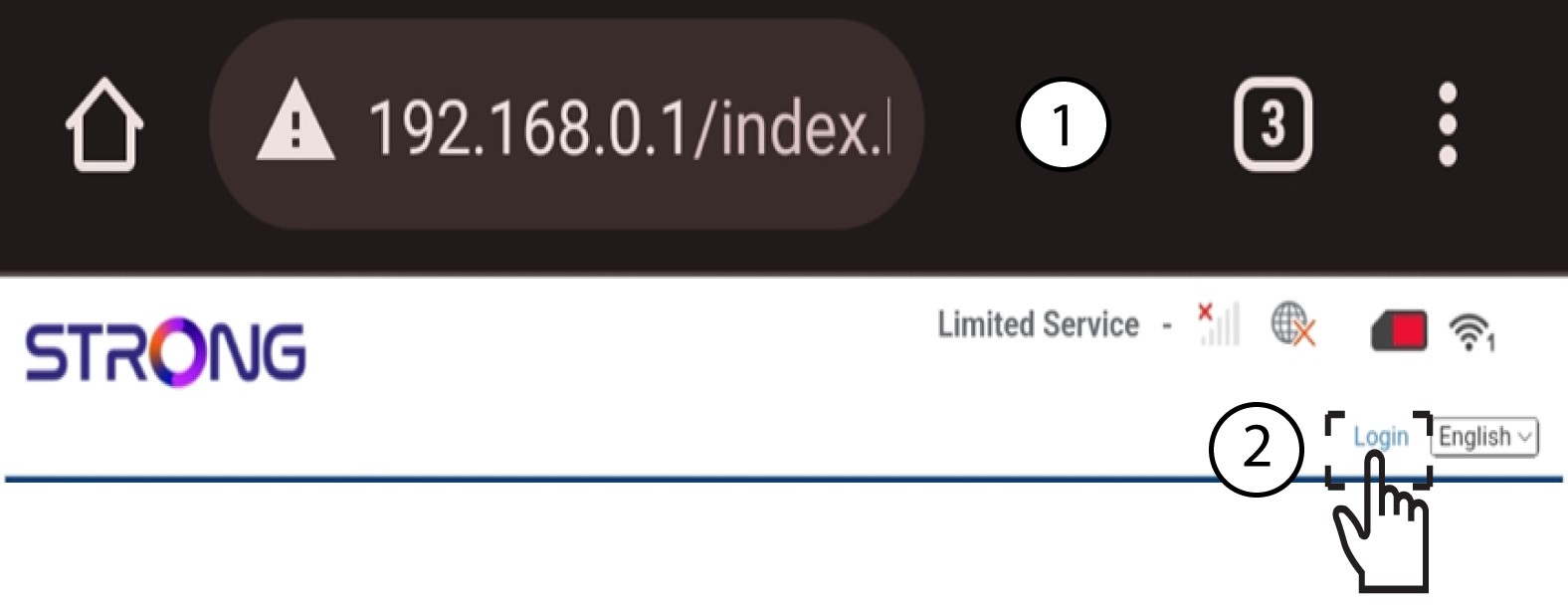
4 Enter your credentials
You must enter the Username and Password. Then, click Login.
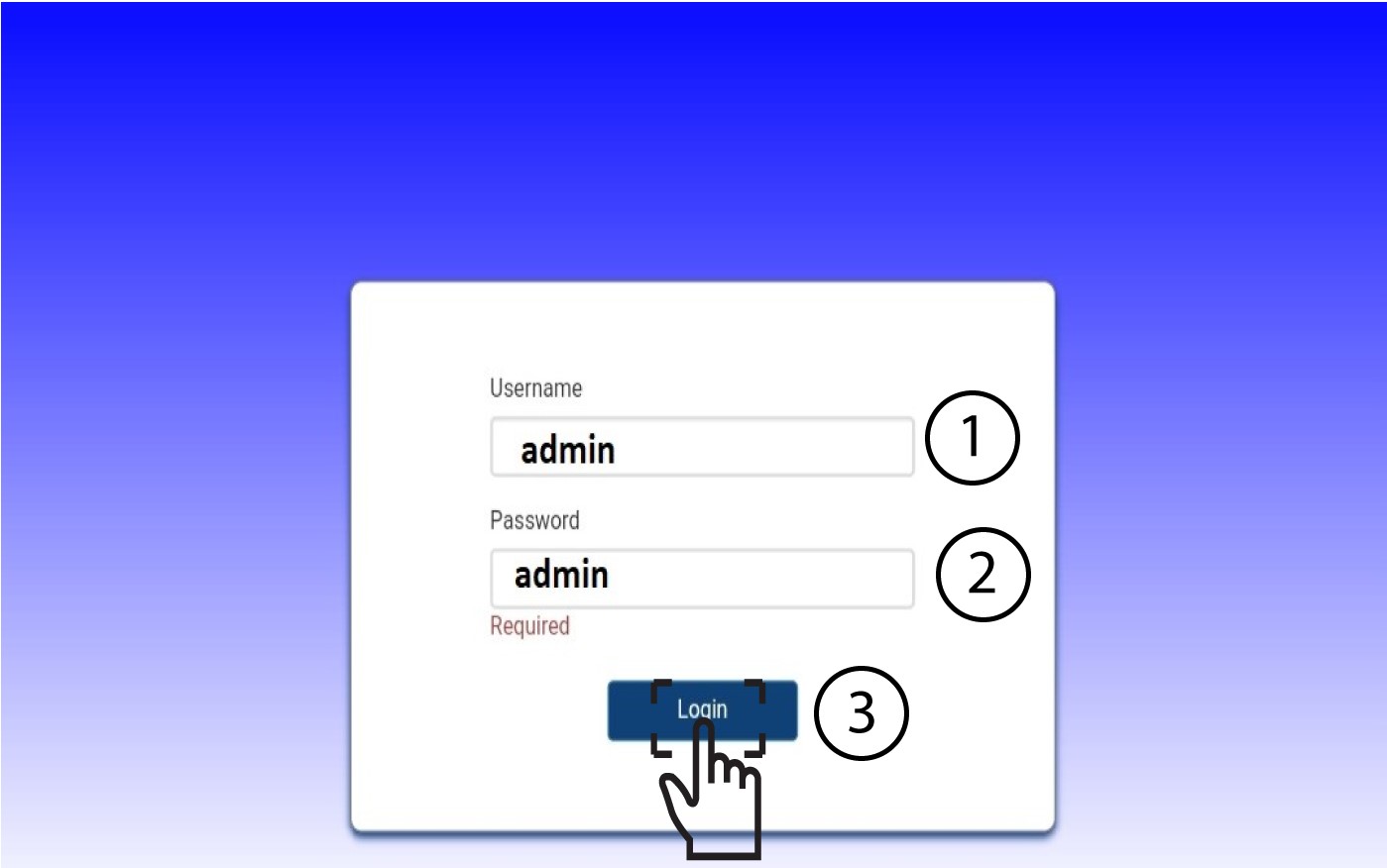
5 Internet Settings
Click Device Settings and then Internet Settings.

6 APN Settings
Click APN.

7 Search for the APN Settings of your service provider
Look for the APN settings on your service provider’s website. You need to write down the following information:
- Name
- APN
- Username
- Password
- Authentication Type
8 Edit the information if the configuration is not right
If the information is incorrect, click Manual and Add New.

9 PDP type
In the PDP Type field, select the correct APN Type between IPv4, IPv6 or IPv4v6. In our case, the PDP Type is IPv4.

10 Enter your service provider information
Enter the name of your service provider in the Profile Name (Limited to 14 characters, including spaces). Then enter the APN address in the APN field.

11 Authentication type
Select the Authentication Type defined by your provider for your APN between the following values and click Apply:
• NONE
• CHAP
• PAP




