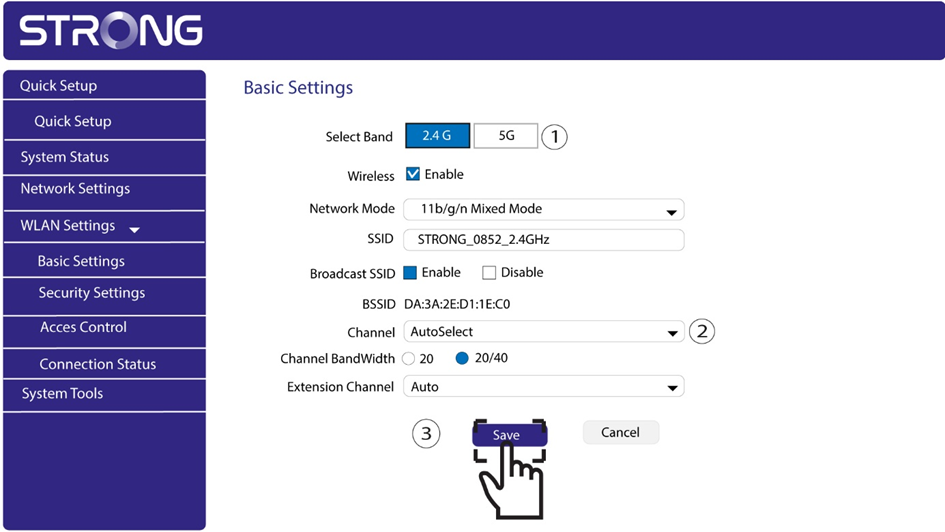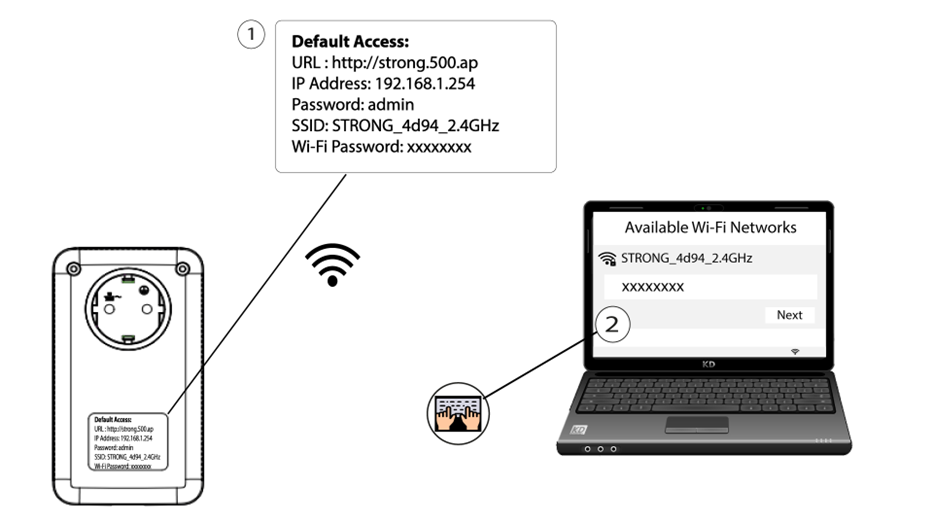Why is my 2.4GHz Wi-Fi experiencing interruptions, and how can changing the channel to 1, 6, or 11 help?
Interruptions in your 2.4GHz WiFi connection are often due to interference. This frequency band is commonly used by various devices such as microwaves, cordless phones, and baby monitors, as well as by many WiFi networks. When multiple devices operate on the same or overlapping channels, it can cause interference, leading to slower speeds, connection drops, and other performance issues.
To minimize interference, we recommend changing your WiFi channel to 1, 6, or 11. These channels are spaced far enough apart to avoid overlapping with each other, which reduces the chances of interference from other networks and devices operating nearby. By selecting one of these channels, you can improve the stability and performance of your WiFi connection.
To change the channel, access your Powerline Wi-Fi device settings through its web interface. Look for the WLAN Settings > Basic Settings section, choose Channel 1, 6, or 11.
2 Enter the Web UI IP Address
3 Login Page
Once you have browsed to the IP Address, click, you must enter the username (admin). Then, click Sign in.
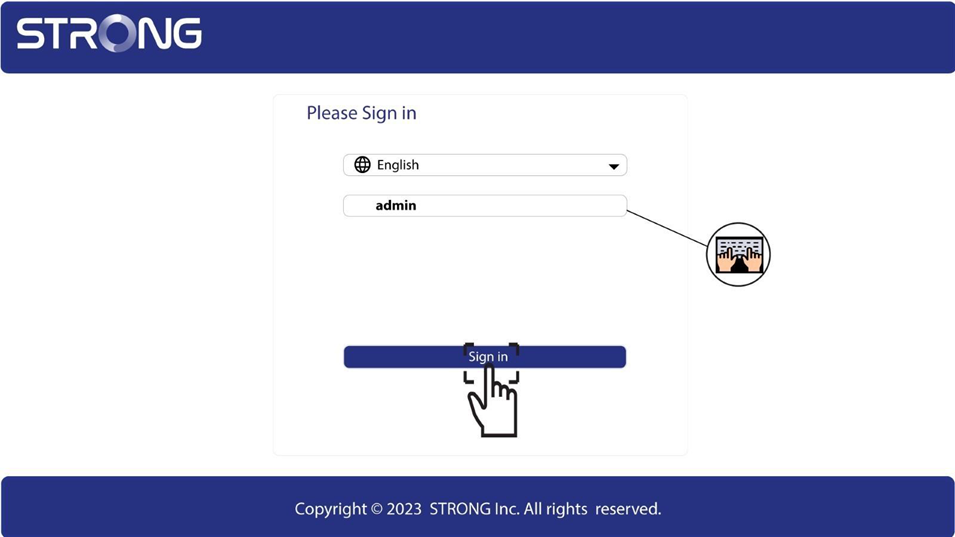
4 WLAN Settings

5 Select the Network Band
Select the network band between 2.4G and 5G. Then, select the channel in the dropdown list (1,6 or 11) and click Save.