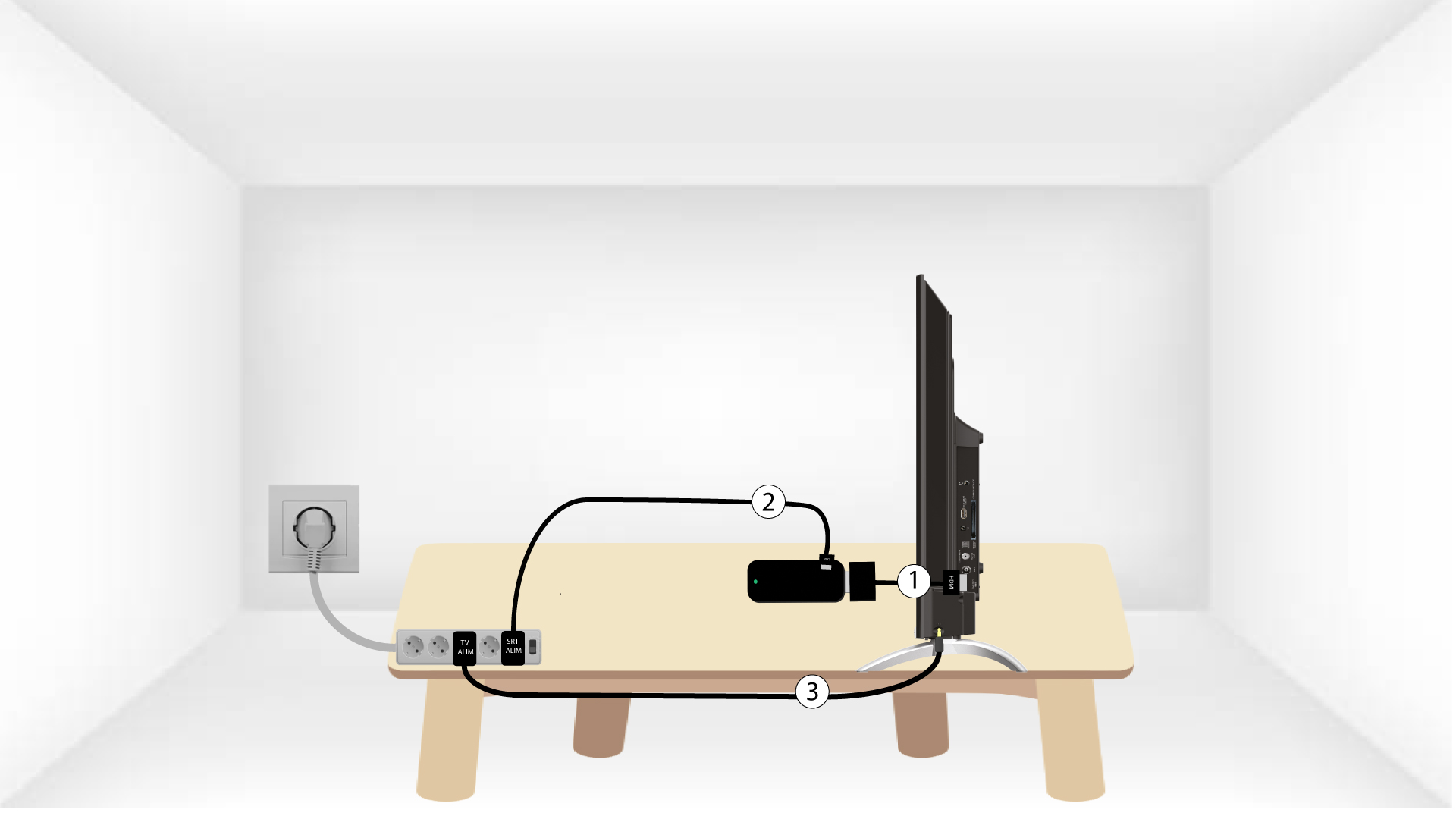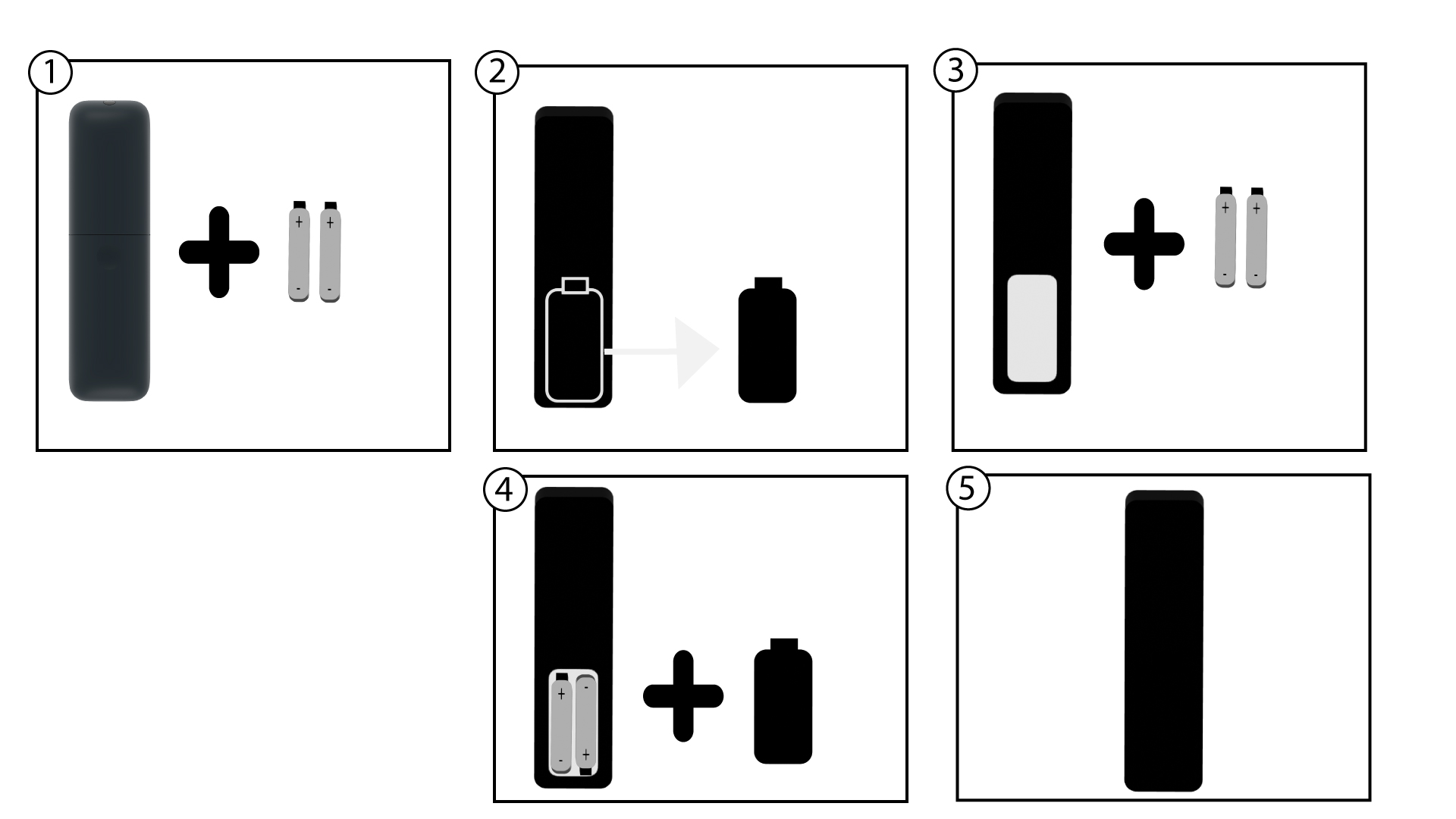How do I configure my SRT 41?
3 Turn on the TV
Switch on your TV with the remote control provided by its manufacturer.

4 Switch on the SRT 41 and pairing its remote control
Switch on the SRT 41. Then, press the arrow and home buttons for 20 seconds to pair the
remote control with your SRT41.
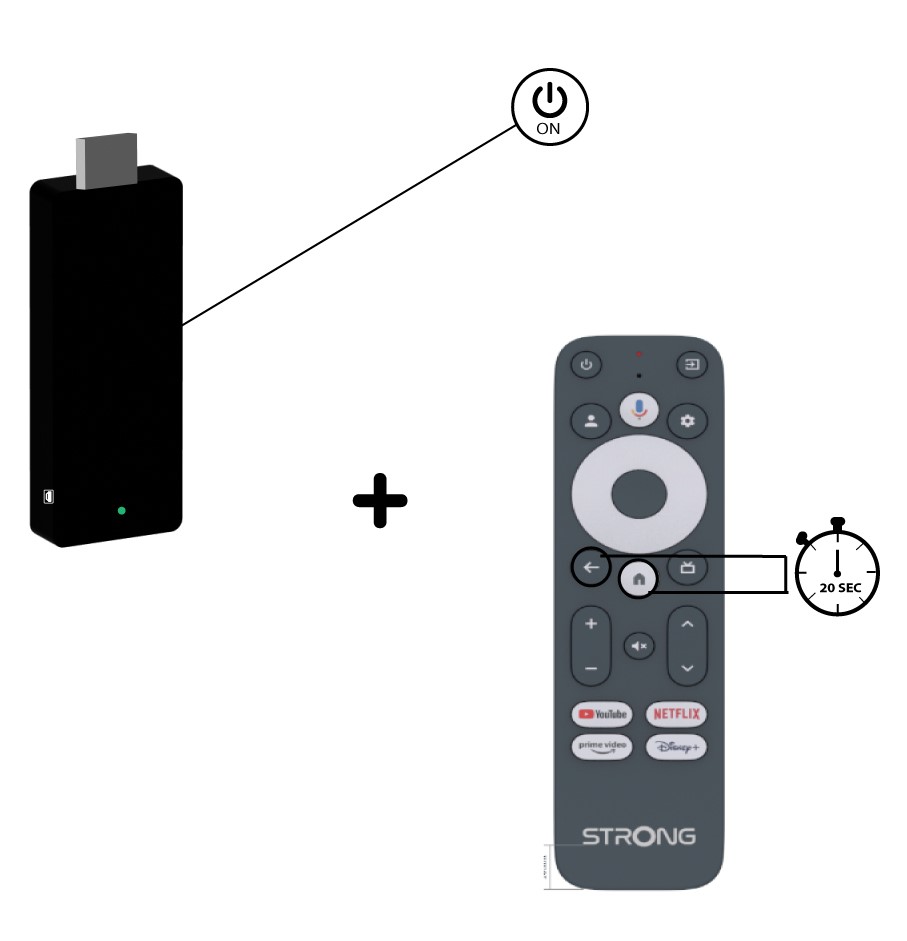
5 Select the Language
Select the Language for the SRT.
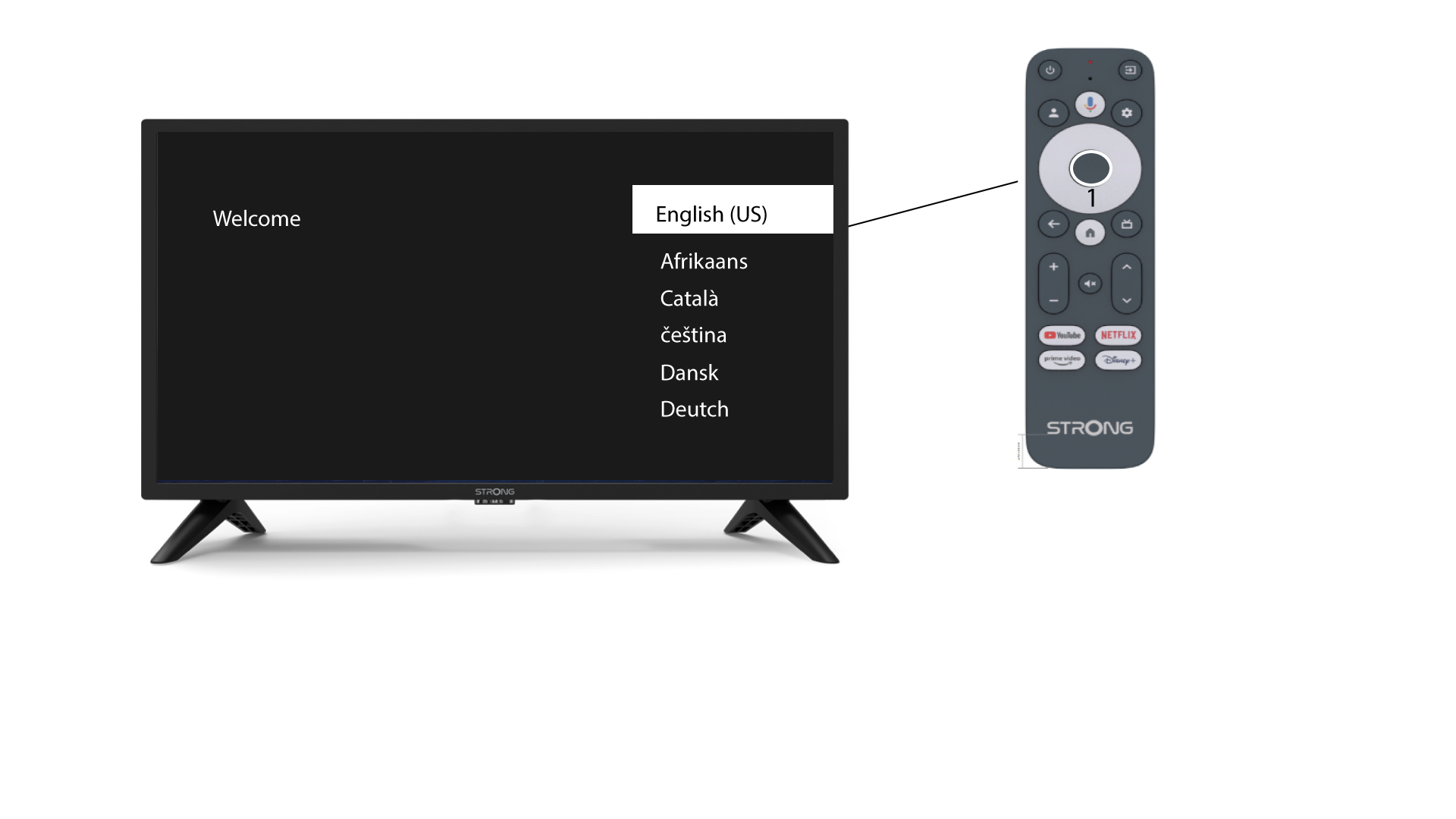
6 Set up Google TV
Select set up Google TV.

7 Set up on TV
Select Set up on TV instead (if you do not have a google Home account).
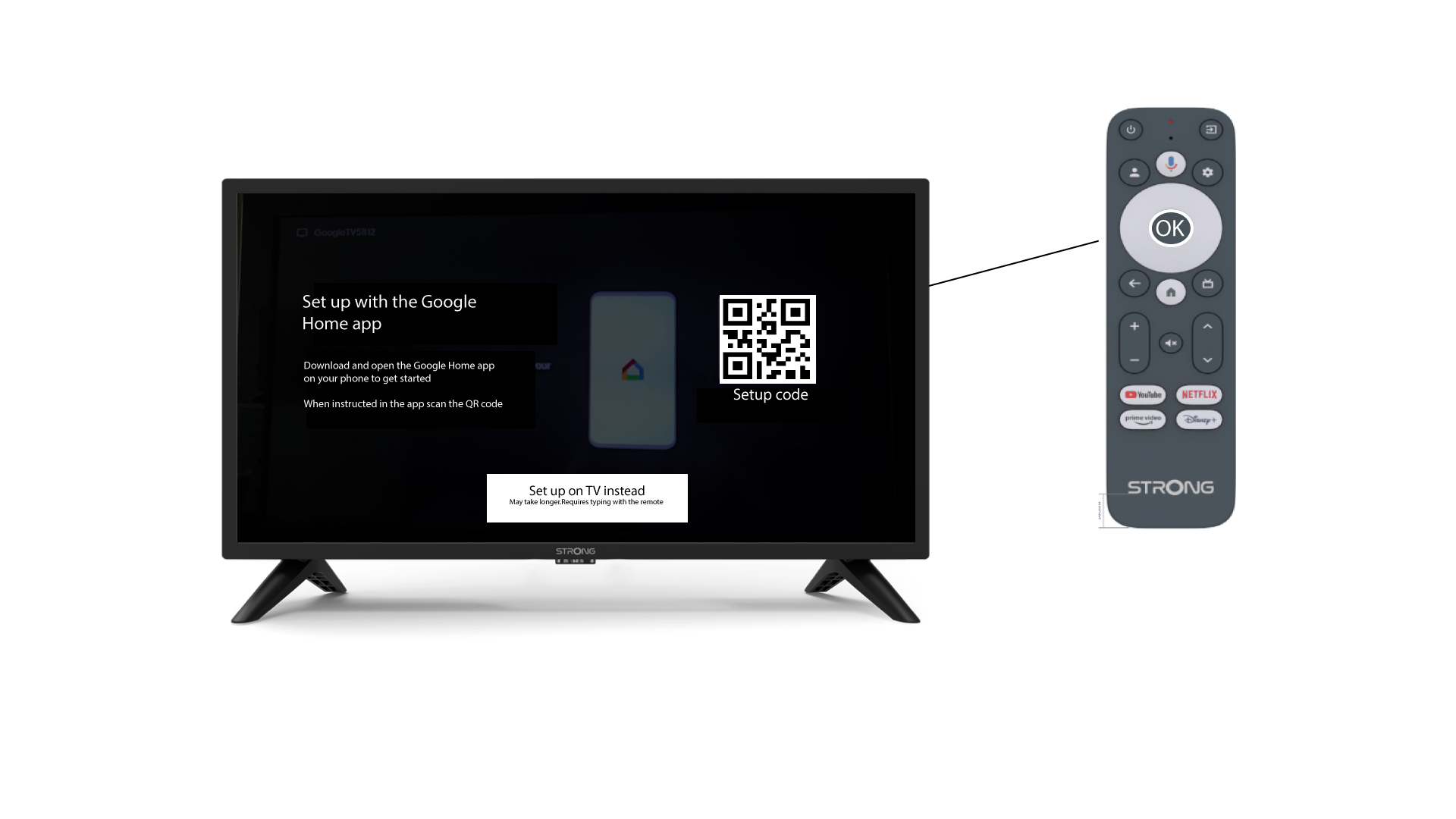
8 Configure the Wi-Fi Network
Select the Wi-Fi network and enter its password
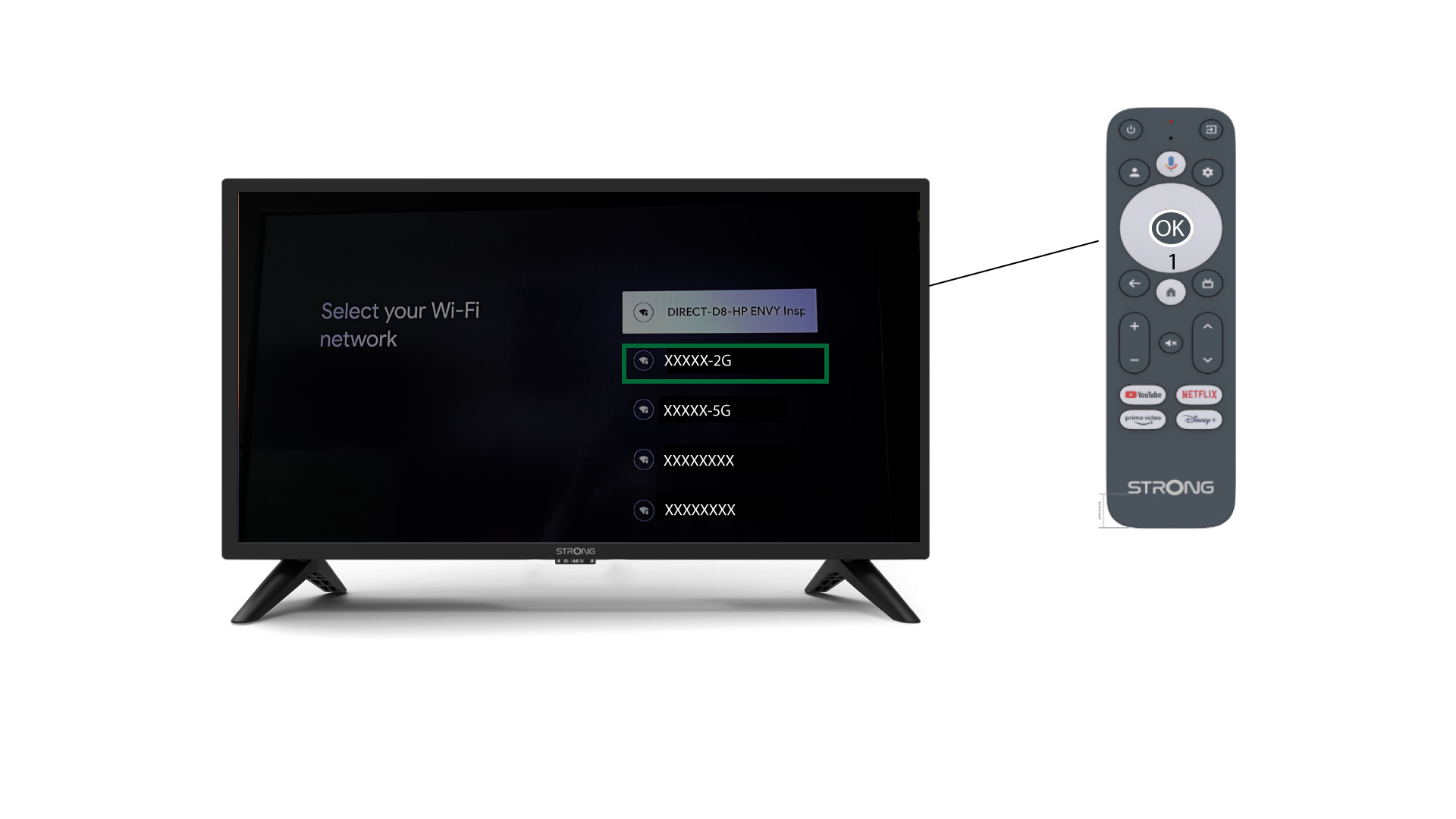
9 Connect to your Google Account
Enter the credentials of your Google Account.
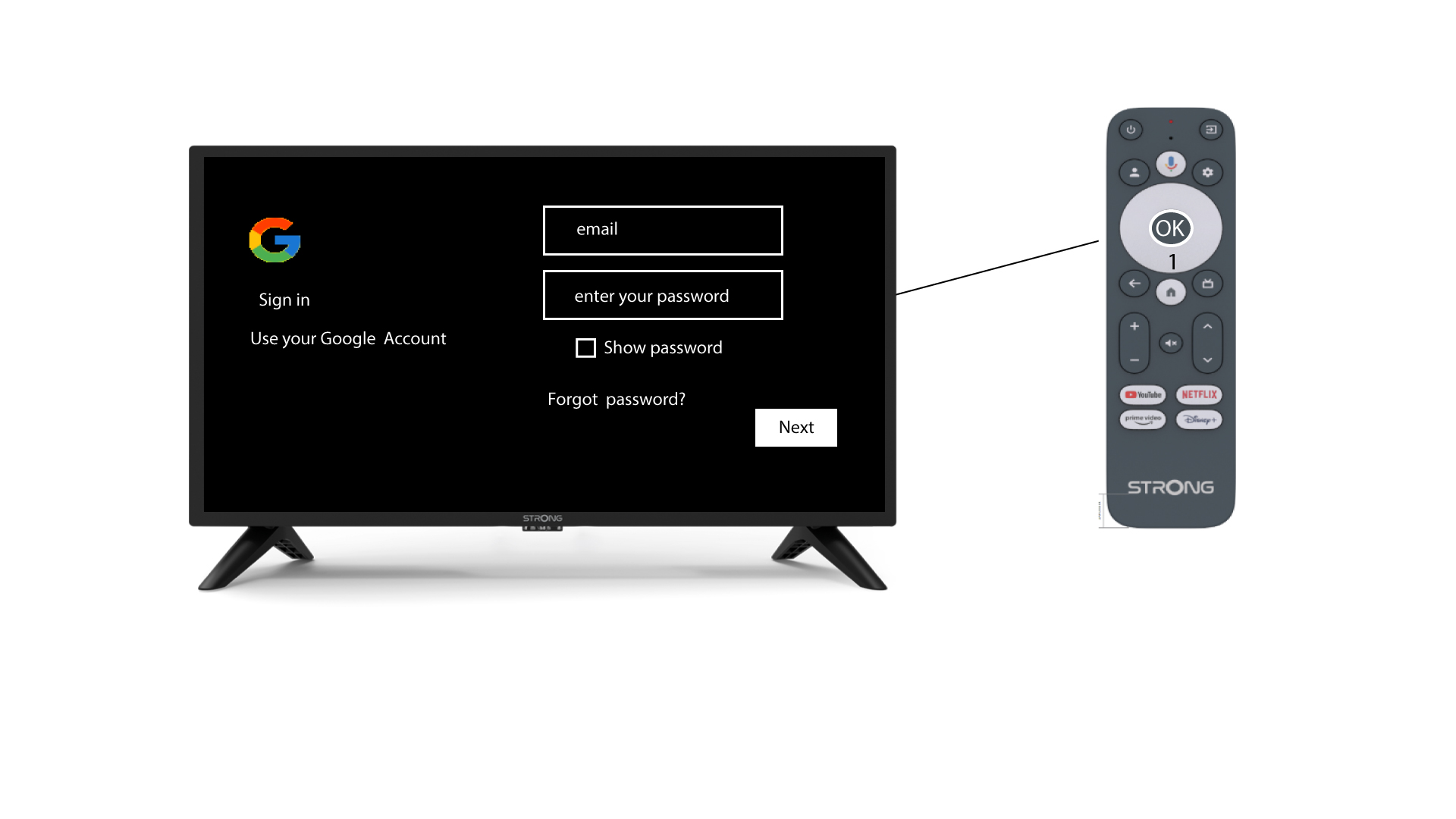
10 Set up Google Assistant
Click Continue in the Google Assistant screen.
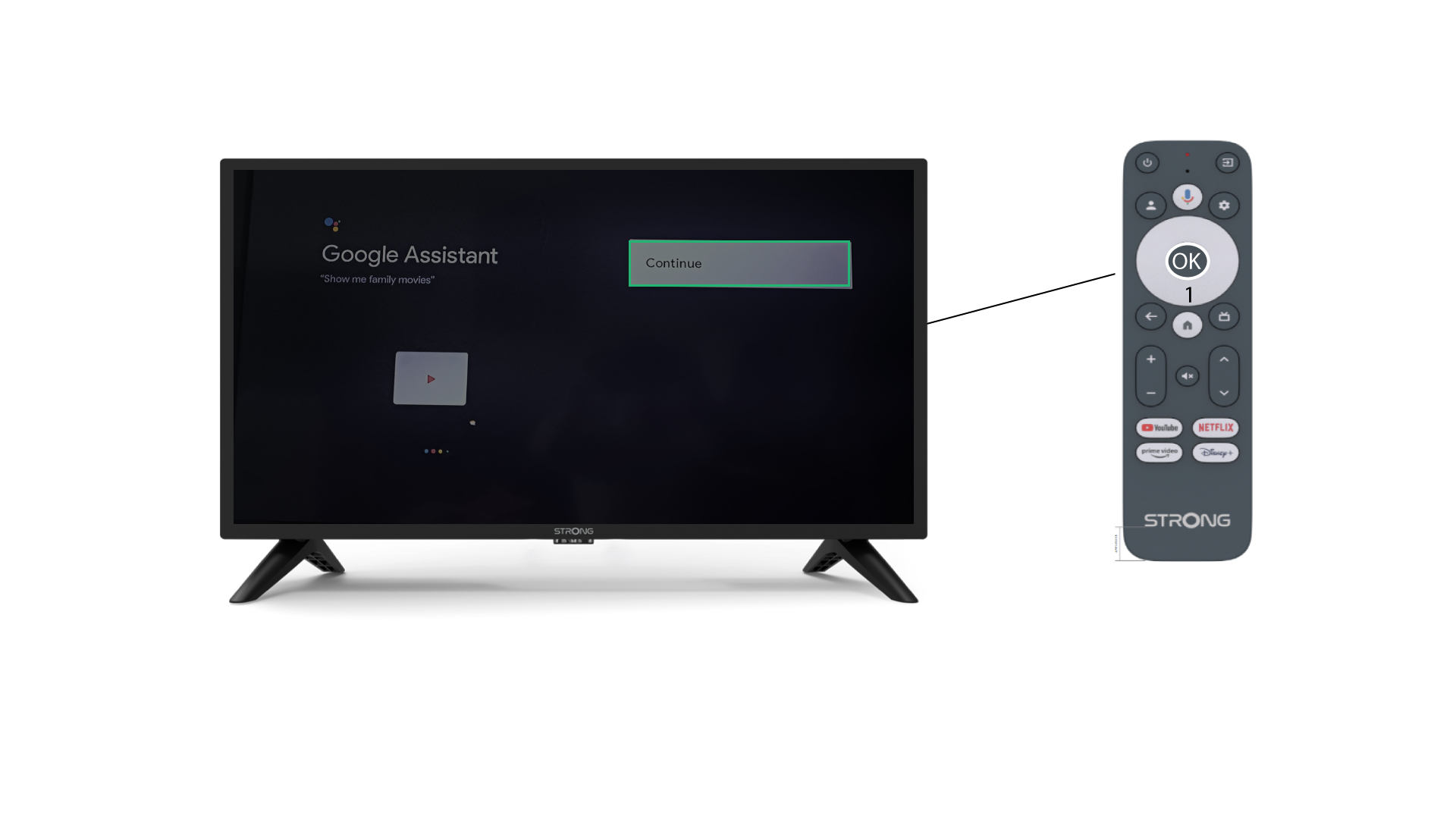
11 App Info
Choose an option in the list regarding the saving of the app info.
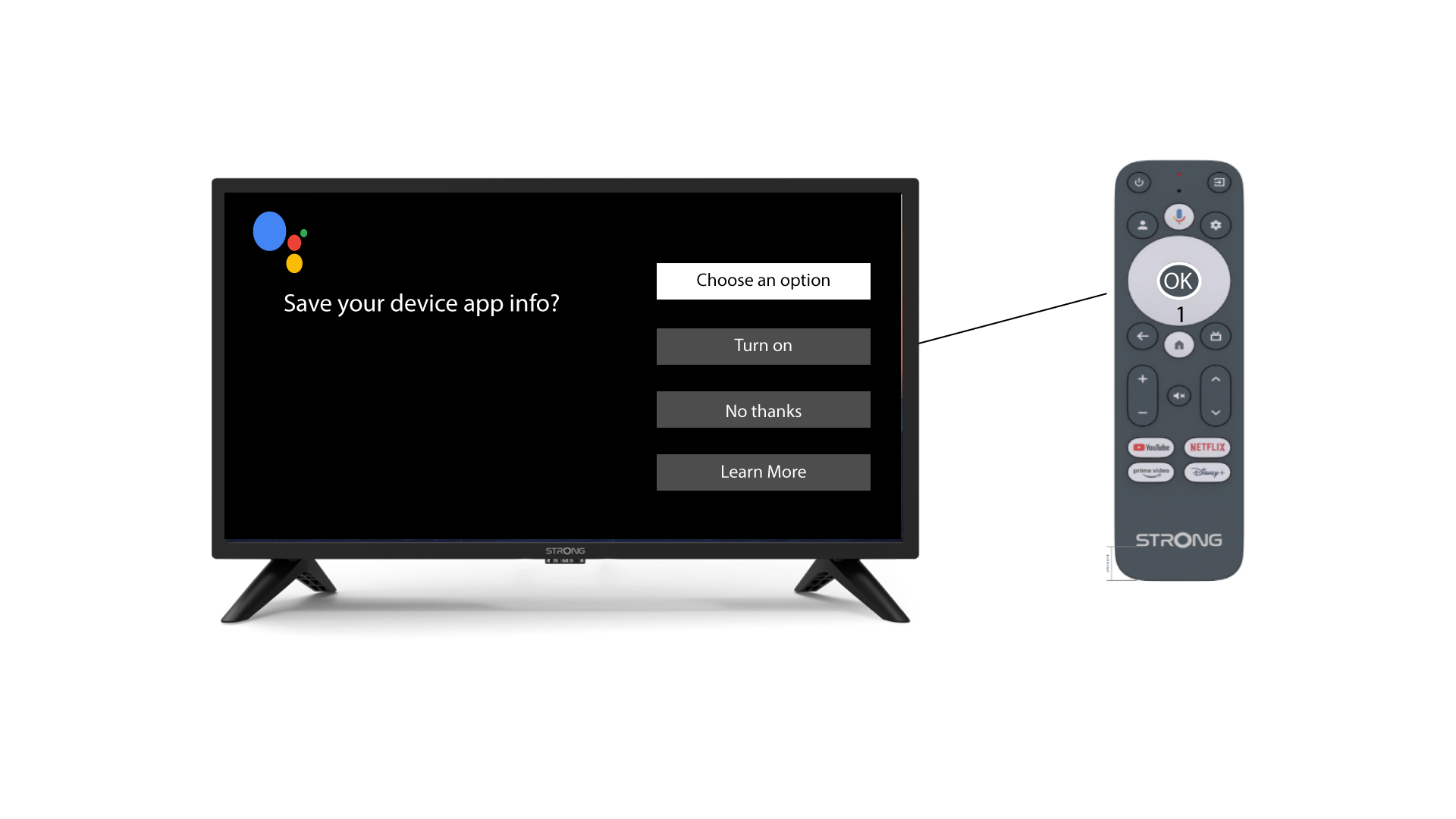
12 Select the apps to install
Choose the apps that you want to install from the list and click Confirm.
Wait for the apps to be installed.
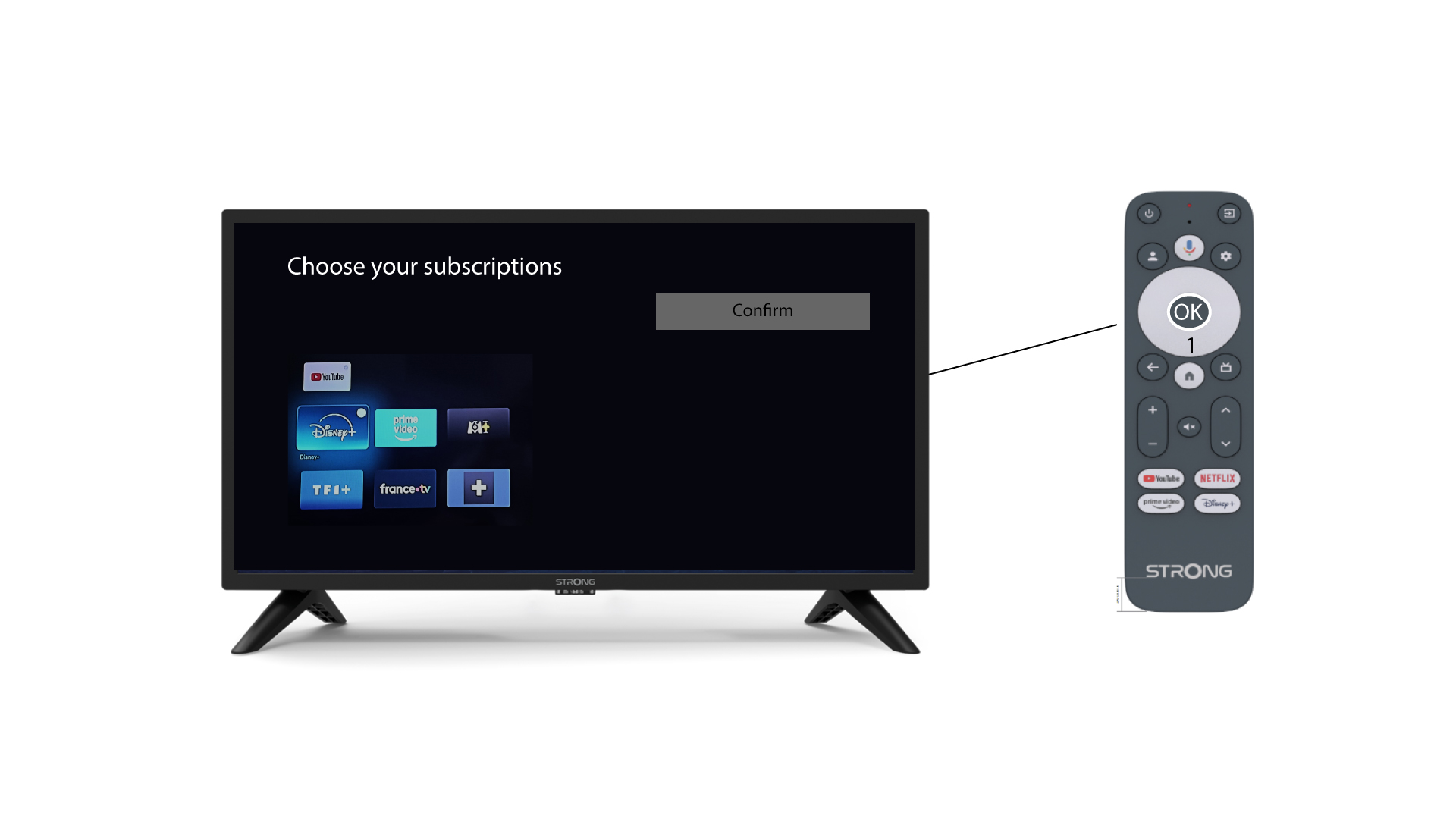
13 Account protection
Select the protection method for your account and follow the steps on the screen.