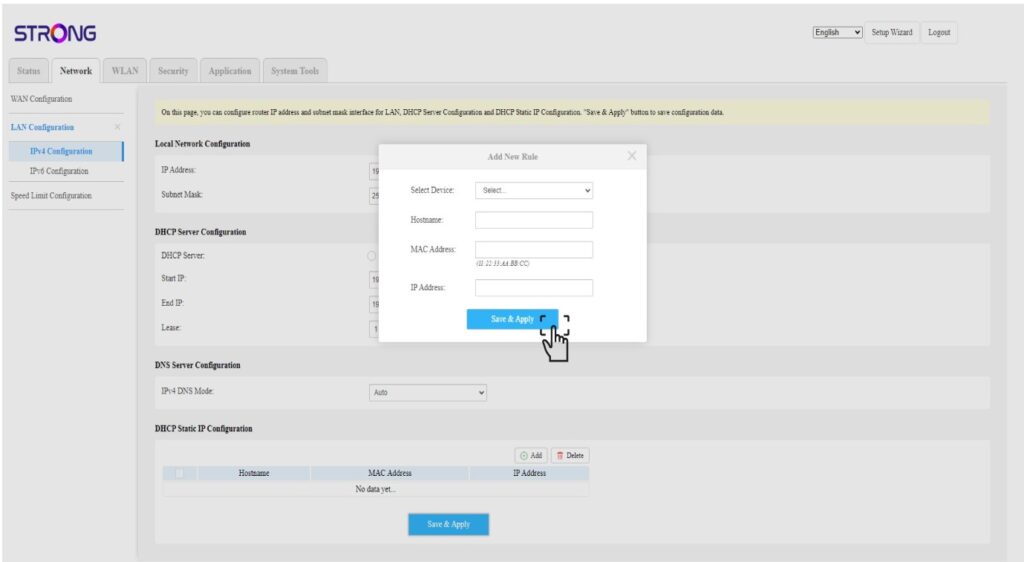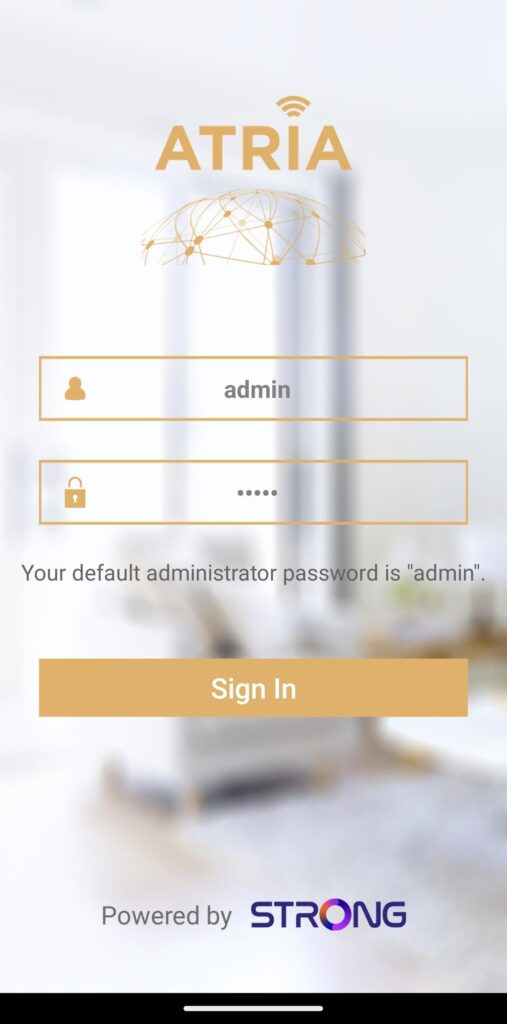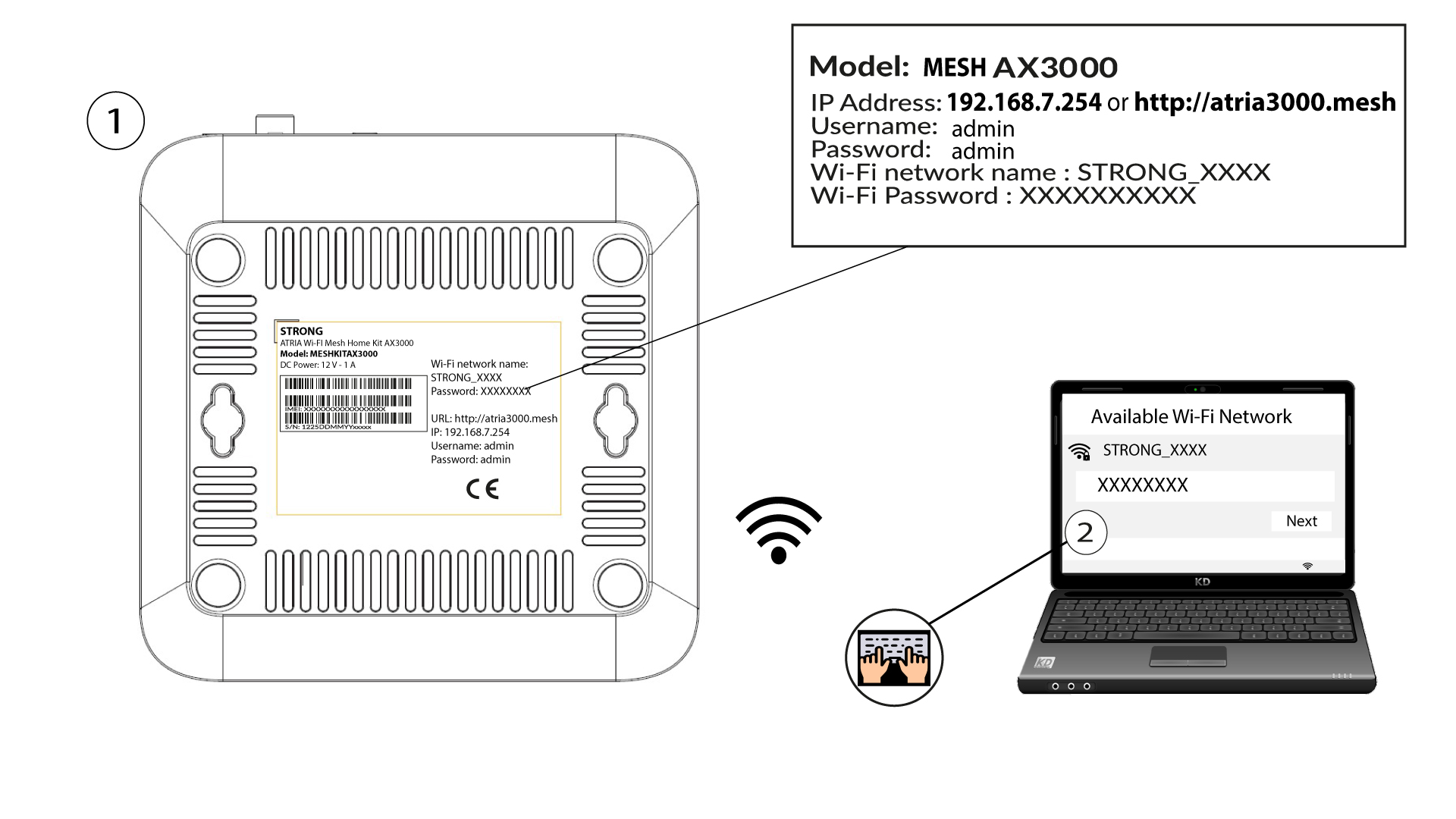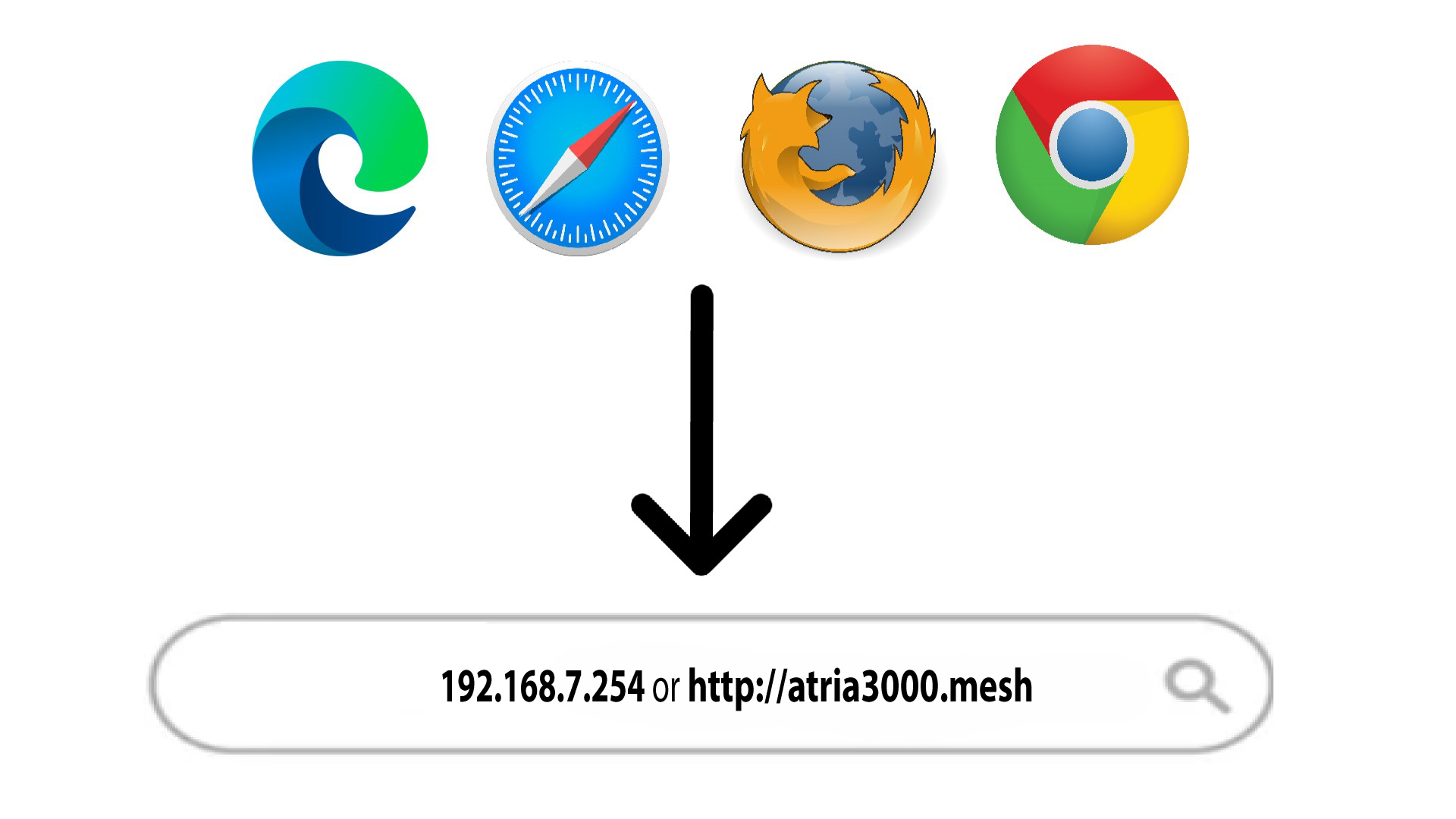How can I set a static IP address or allocate a dedicated IP Address for my Atria Mesh AX3000 unit?
It can be interesting to set a static IP for you mesh controller to have an easier access to the Web UI on your network in the Atria Mesh app.
You can also allocate dedicated IP Addresses to the devices connected on your mesh network in the Web UI.
1 Case 1: Set up a static IP for the mesh controller in the Atria Mesh App
3 Internet settings - Static
Click Internet settings and Static. You must enter the following information before clicking Save :
• IP: enter the IP address that you want to assign to the mesh.
• Mask: the field is automatically populated based on the IP address entered before.
• Gateway: the field is automatically populated based on the IP address entered before.
• DNS1: Enter the main DNS address of the service provider of your internet box.
• DNS2: Enter the secondary DNS address of the service provider of your internet box.

1 Case 2: Allocate a dedicated IP address to your mesh agents/devices in the Web UI
2 Browse to the Web UI IP Address
3 Enter your credentials
You must enter the Username (admin) and Password (admin) (please note that after the first connection you will create your personal admin password which means that the password written on the product label will not work any more). Then, click Login.

4 IPv4 configuration
Click Network, LAN configuration and IPv4 Configuration.
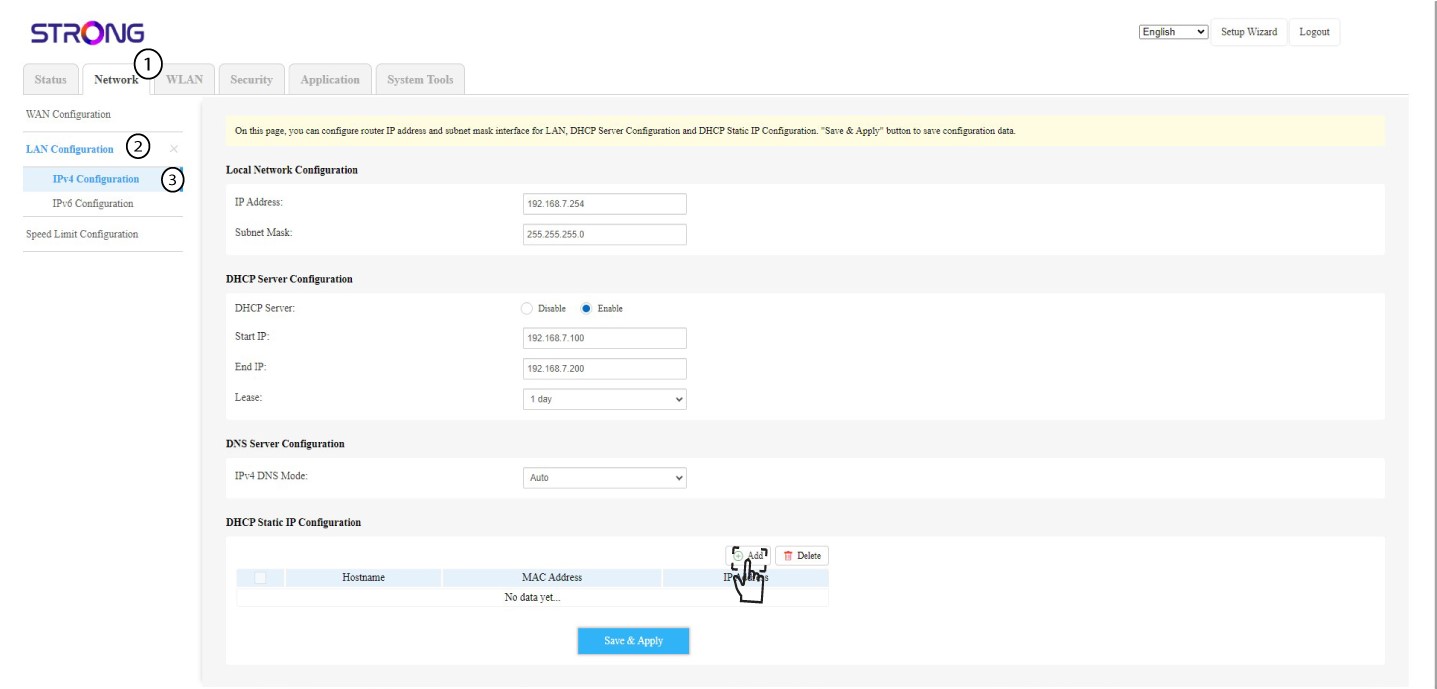
5 Add a IPv4
Click Add in the DHCP Static IP Configuration. Then enter the following information before clicking Save & Apply.
• Select device : select the device name in the list.
• Hostname: the field is automatically populated with the device name.
• MAC Address : the field is automatically populated with the MAC Address of the device.
• IP Address : the field is automatically populated with the static IP Address allocated to the device