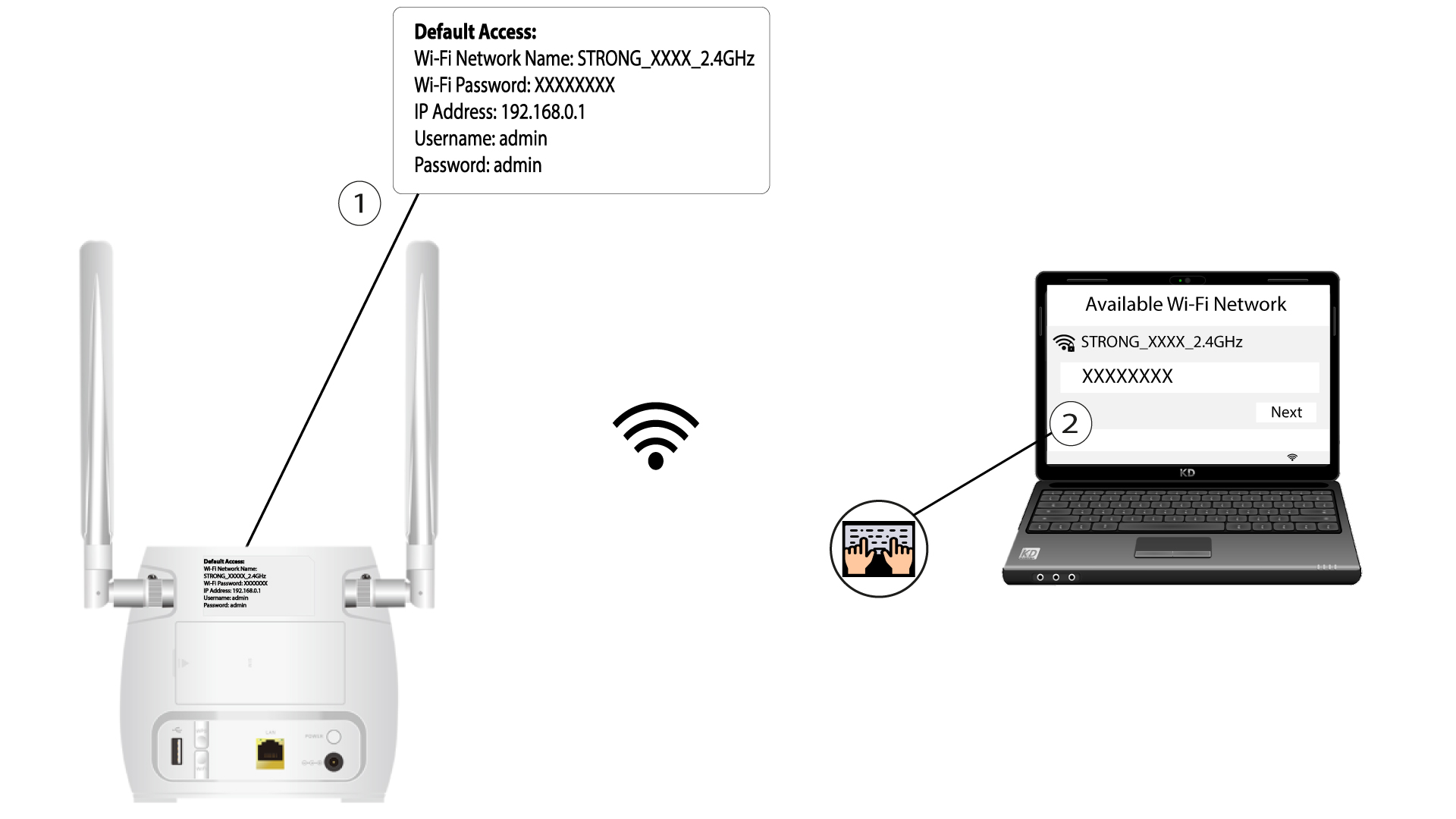How do I update the Firmware of the device?
When you are connected to the Web UI, you must check the firmware version used by your device by using the online upgrade option in the Web UI. By doing so, the latest firmware version will be installed.
If you have a different version, please refer to the procedure bellow to update your firmware.
1 Connect to the Wi-Fi
2 Browse to the Web UI IP Address
3 Login Page
Then, click Login.
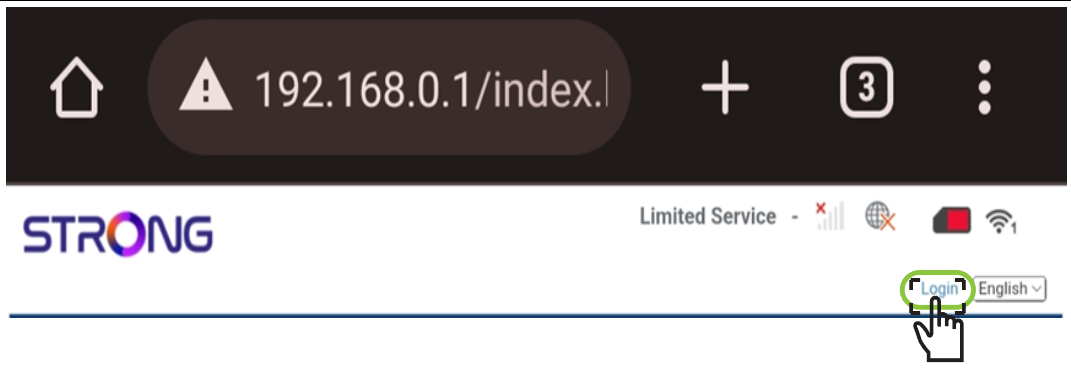
4 Enter your credentials
You must enter the Username and Password. Then, click Login.

5 Advance Settings
Click Device Settings and select Advance Settings.

6 Online Upgrade
In Advanced Settings, click FOTA Upgrade and select Enabled. Then, click Check.

7 Case 1: warning message (firmware is up to date)
A message will appear to notify you if there is an update available. If there is one, click Yes so that the software is downloaded and installed. If the software is up to date, you will see this message:

8 Case 2: New firmware version is available
In case of an update, you must wait until the update is complete. When upgrading the LEDs of the devices turn blue and the blue light goes from left to right from one icon to the other. Once the update is finished, the icons go back to their previous colour. The update can last up to 5 minutes.