How do I change the admin password?
1 Access the Web UI
3 Enter the new admin password
Enter the following information before clicking Apply:
- Current Password: Enter the current password.
- New Password: Enter the new password.
- Confirm New Password: Enter the same password as in the previous field.

4 Write down the new password
Write down the new password to access the Web UI.
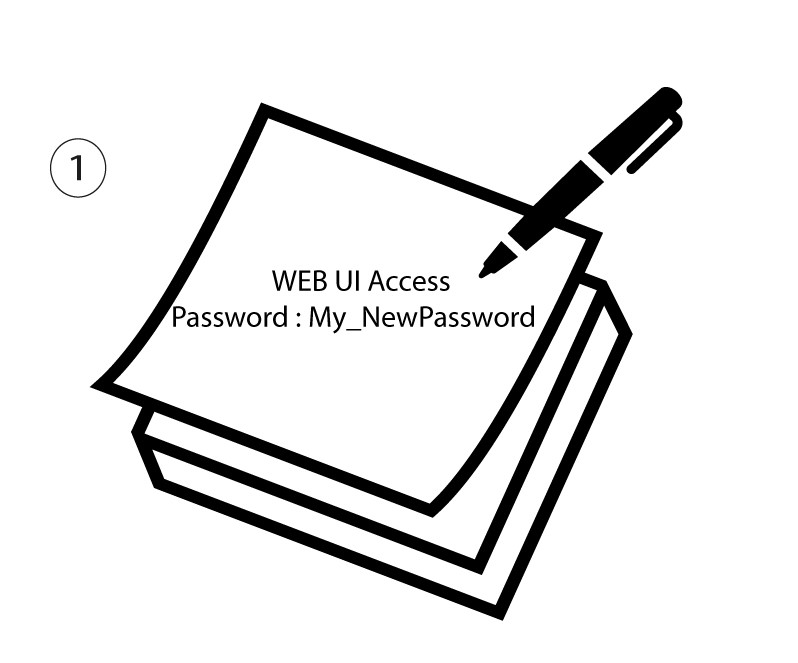
The new password can contain up to 32 characters including numbers, lower case, upper case, and special characters (! # $ * + , - . % : = ? @ [ ] ^ _ { | } ~).


