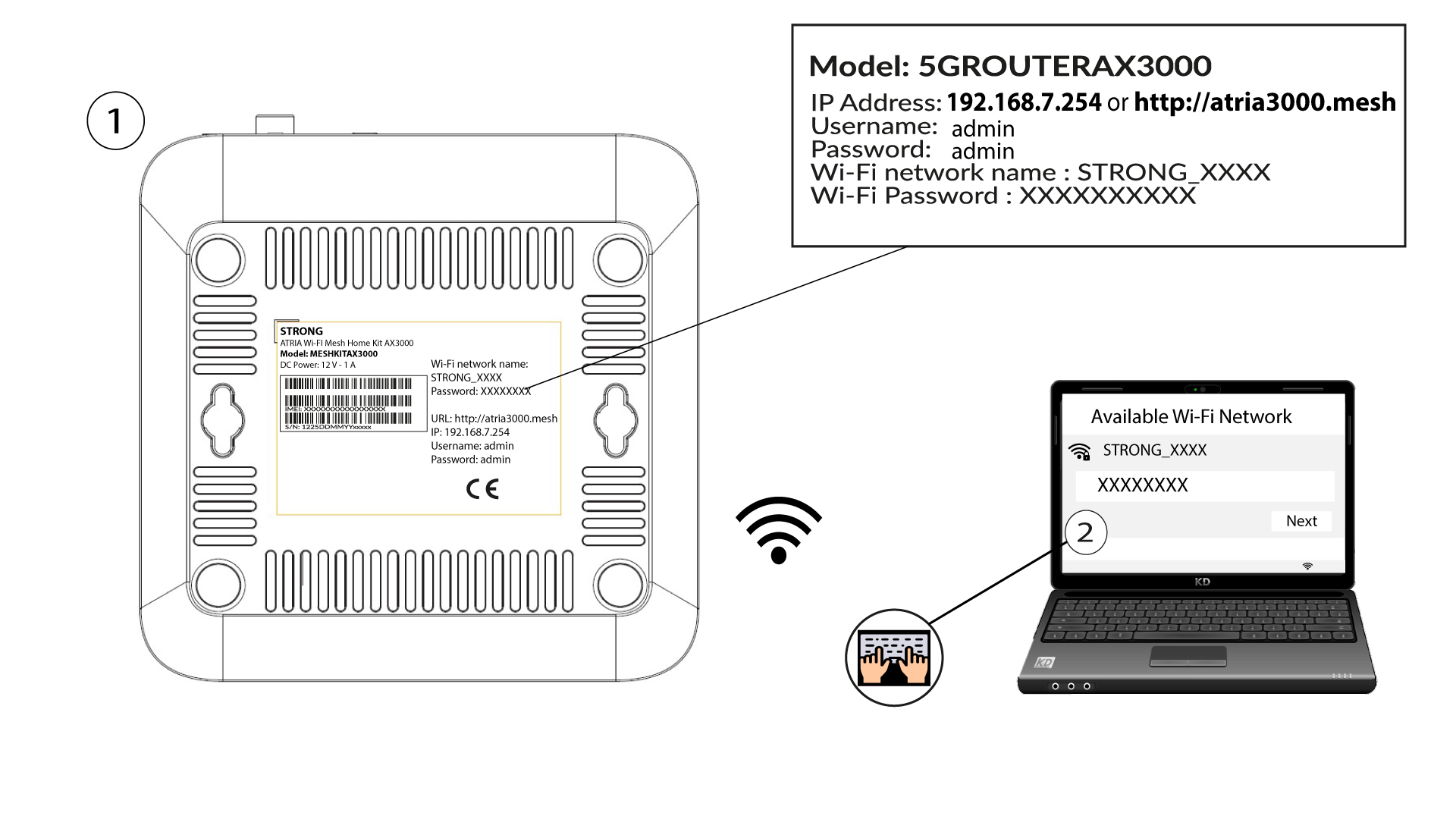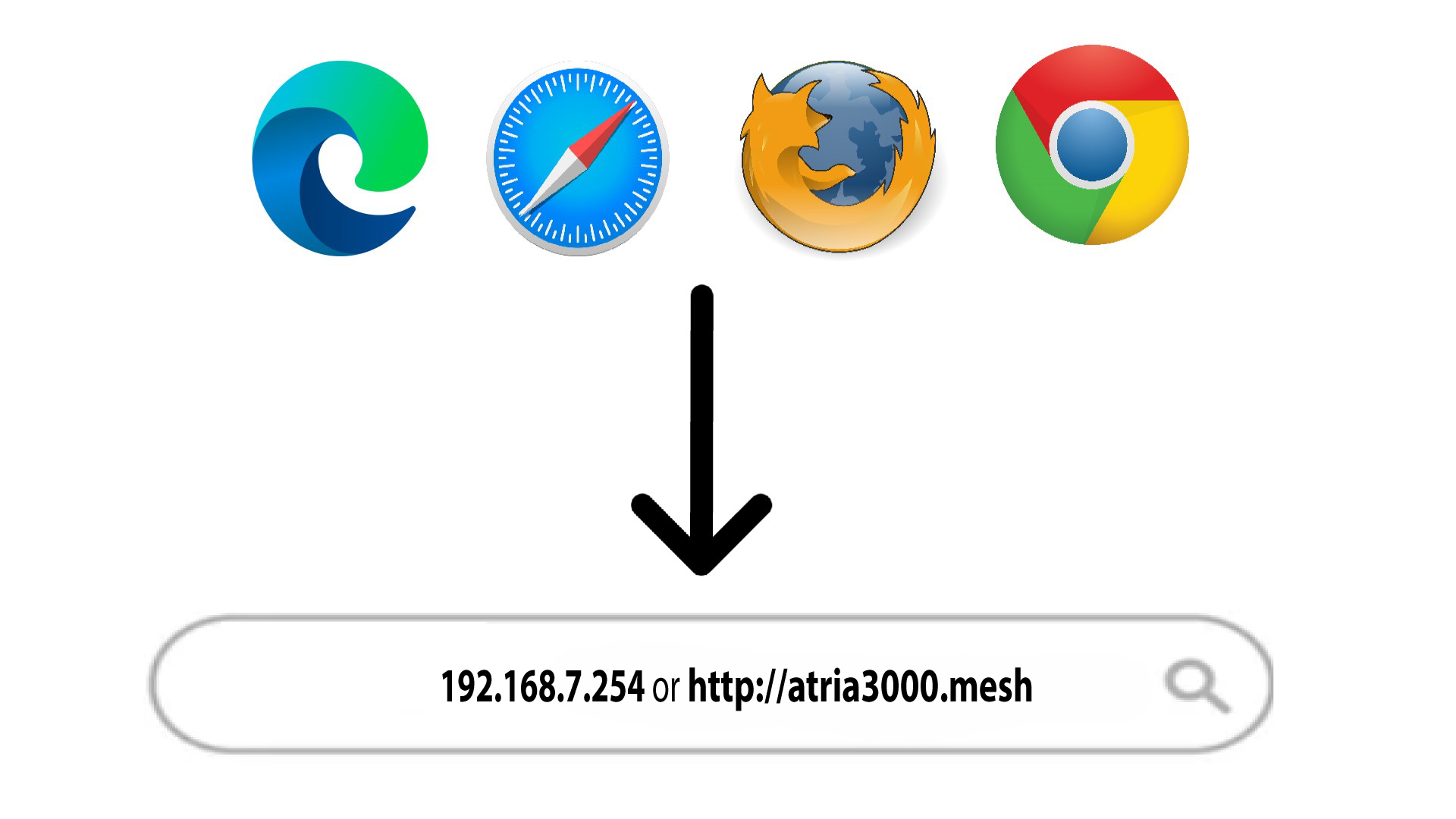How do I update the administration password of the Web UI
You may need to change the password for the Web UI after your first connexion, to do so please do the following instructions.
1 Connect to the Wi-Fi of the device
2 Browse to the Web UI IP Address
3 Enter your credentials
You must enter the Username (admin) and Password (admin) (please note that after the first connection you will create your personal admin password which means that the password written on the product label will not work any more). Then, click Login.

4 WLAN 2.4G and 5G
Then click WLAN in the top bar, go to the 2.4G or the 5G section depending on which network type you are on and then, click in Multiple SSID.
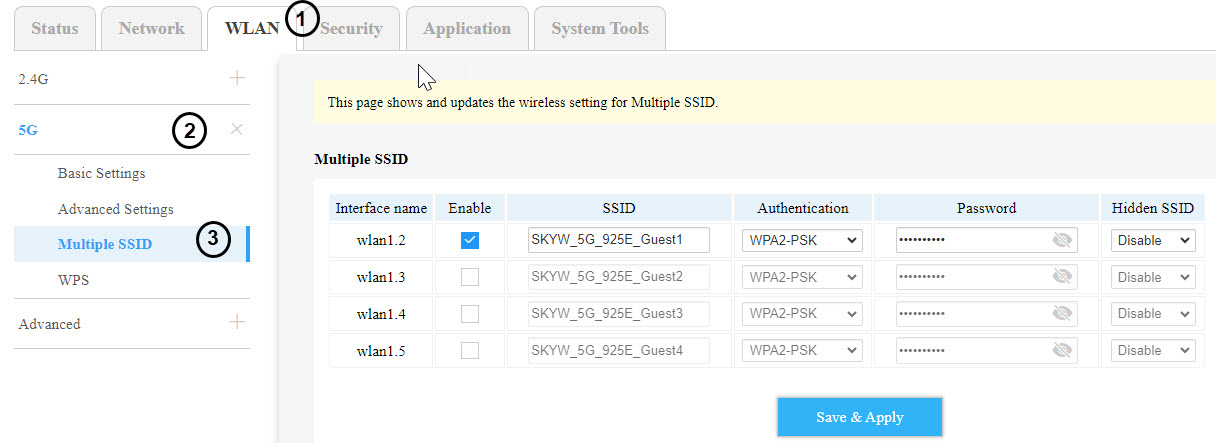
5 User Management
Now click System Tools in the top bar and go to the User Management section.

6 New Web UI Password
Type the Username (admin) and the Old Password. Then in New Password and Confirm Password, enter your new personal password for the Web UI.
Click on Save & Apply.

7 Write it down
Do not forget to write it down on a piece of paper and tape it under your device.