How do I configure my Wi-Fi mesh network
To configure your Mesh network please refer to the QIG provided in the box of your product.
1 CASE 1: Using the WPS Button
2 Wait for the configuration
3 Second Mesh unit
You must plugin the second mesh unit.

4 LED
Press the WPS button for at least 4 seconds on the Mesh unit that is connected to your modem/router.
The LED will blink in blue after activating the WPS.

5 WPS second Mesh
Press the WPS button for at least 4 seconds on the second Mesh unit.
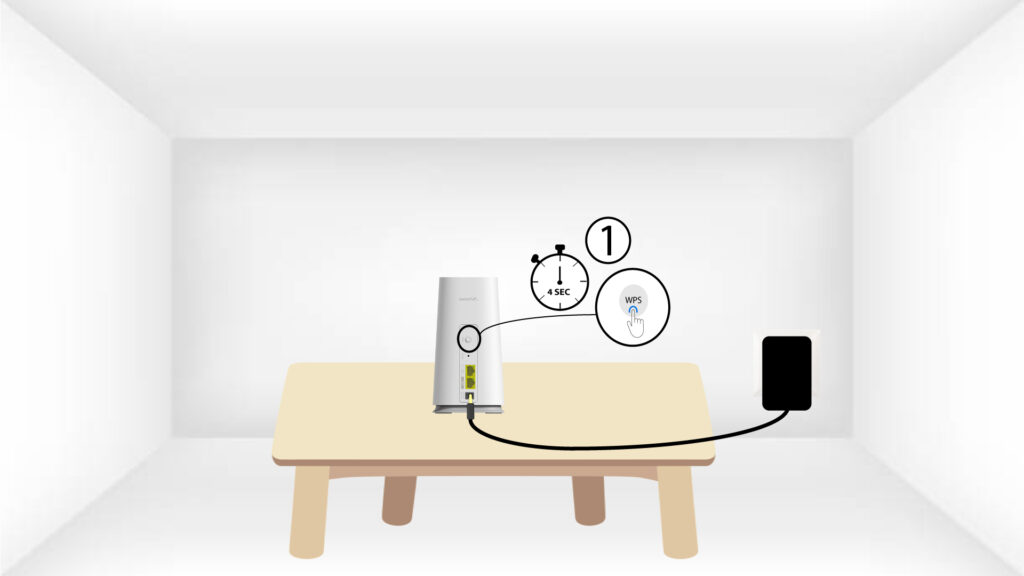
6 LED pairing
When the devices are being paired the LED is bliking in blue. please wait a few minutes for the pairing process to complete.
Once, the devices are paired, the LEDs are blue on both devices.

1 CASE 2: Using Ethernet Cable
2 Plug the second Mesh to the main Mesh
3 Second Mesh unit
Wait a few minutes for both mesh units to detect the Internet configuration. Once the LEDs are blue on both devices, they are configured.

You must remove the RJ45 cable from the seconds mesh unit and unplug it to install it in the room
where you want to use it.




