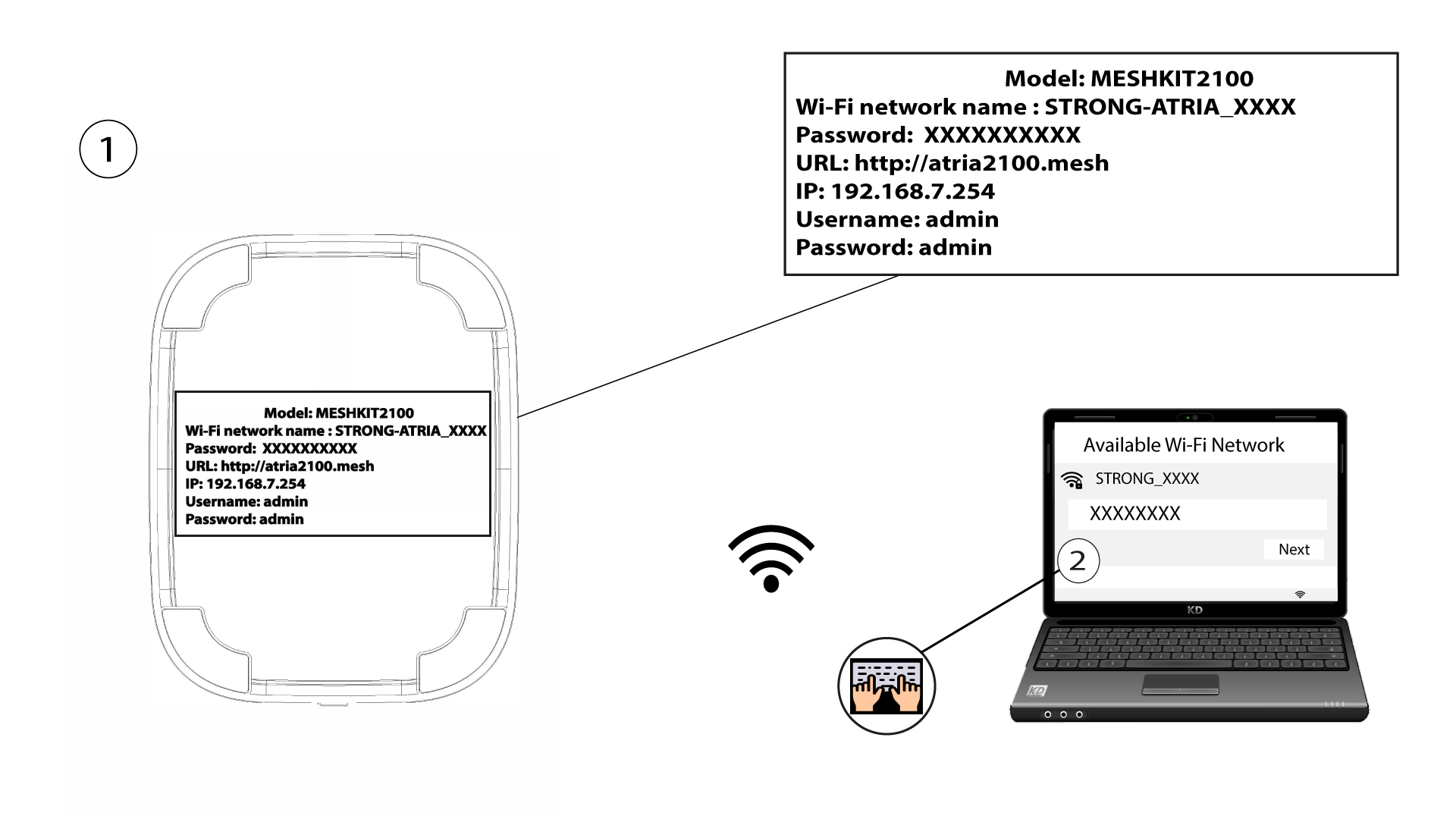How do I access the Web UI?
To access the Web UI, you must be connected to the Wi-Fi of your device after connection the Mesh with the RJ45 cable.
1 Connexion to the Wi-Fi
2 IP address of the Web UI on the browser
3 Credentials
You must enter the Username (admin) and Password (admin) (please note that after the first connection you will create your personal admin password which means that the password written on the product label will not work anymore).
Then, click Login.
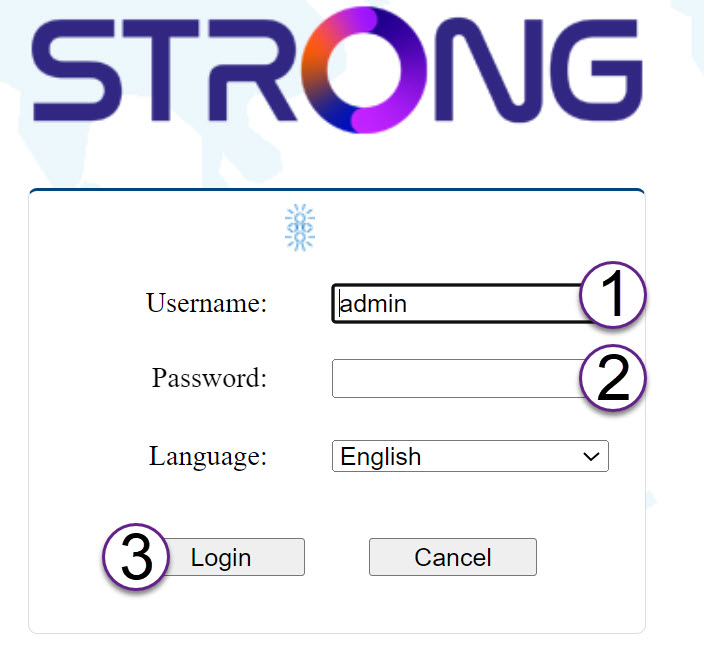
4 Pop-up
Click Ok on the pop up message that appears.

5 Main page
You are now on the main page of the Web UI.
You may need to change the administration password of the Web UI after your first connexion, to do so please refer to the following instructions.

6 User Management
Click System and User Management.

7 Change password
Enter the following information before clicking Confirm:
- Old Password: Enter the old administration password
- New Password: Enter a new password.
- Confirm Password: Enter the same password as in the previous step.

8 Write down the new information
Write down the new password on a piece of paper and tape it under your router.

Warning: Please note that you need to enter a password between 8 and 32 characters containing uppercase, lowercase, number and at least one special character (@, $, !, %, *, ?, &)