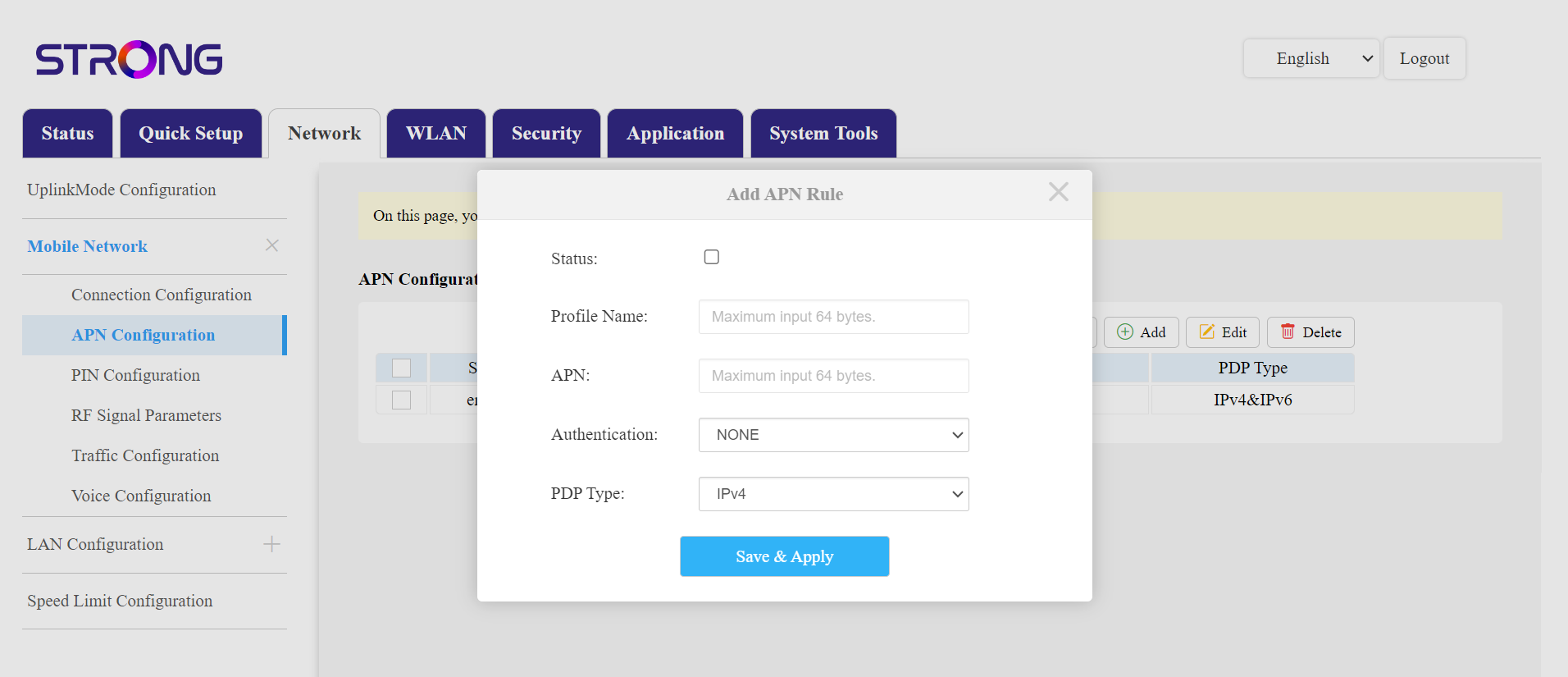How do I check and edit the APN settings of my service provider?
When your SIM card is not automatically recognized by the device you must login the Web UI to check the APN settings and edit them, if necessary. The APN settings of your service provider can befound directly on its website, or you can request them to the support service of your service provider.
1 Connect to the Wi-Fi of your router
3 Login Page
You must enter the Username and Password. Then, click Login. For more information about the Logins please refer to the login procedure.

4 APN Configuration
Click Network in the top bar, then on the Mobile Network section and select the APN Configuration section.
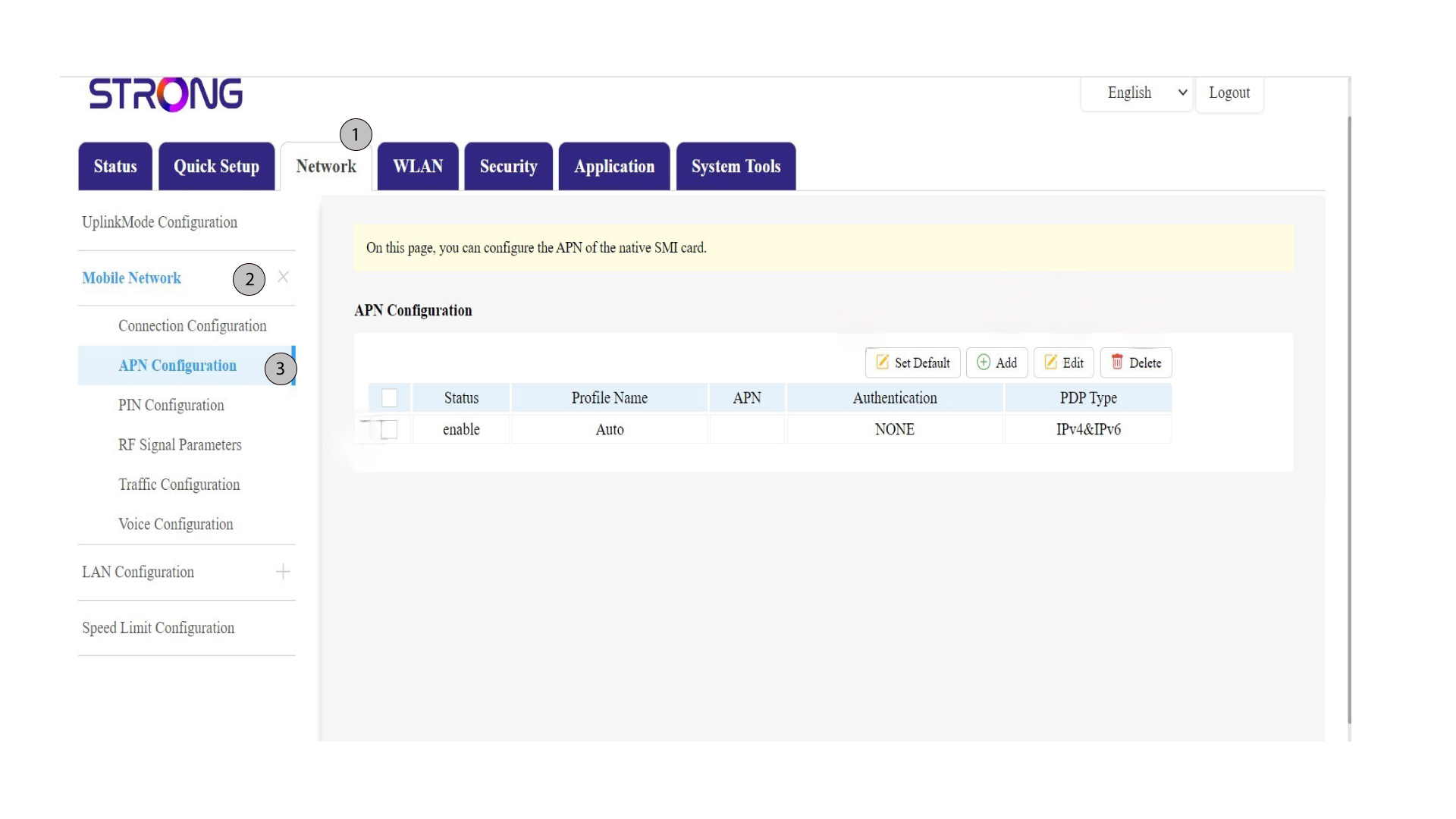
5 Verify informations
Check the following information:
Status |
Profile Name |
APN |
Authentication |
PDP Type |
6 Check your provider's APN Settings
Look for the APN settings on your service provider’s website. You need to write down the following information:
- Name
- APN
- Username
- Password
- Authentication Type
7 Add a New APN
If the information is incorrect, click the Add toggle and enter the following information before Save & Apply:
- Authentication Type: Select NONE, CHAP, PAP, or PAP&CHAP
- Profile Name: Enter the name of your service provider (Limited to 14 characters including spaces).
- APN: Enter the APN address.
- PDP Type, select the APN Type: IPv4, IPv6 or IPv4&IPv6.
- Check the Statut box.
You can reset your APN Configuration with the Set Default option, Edit an existent one and delete a configuration with the corresponding options.