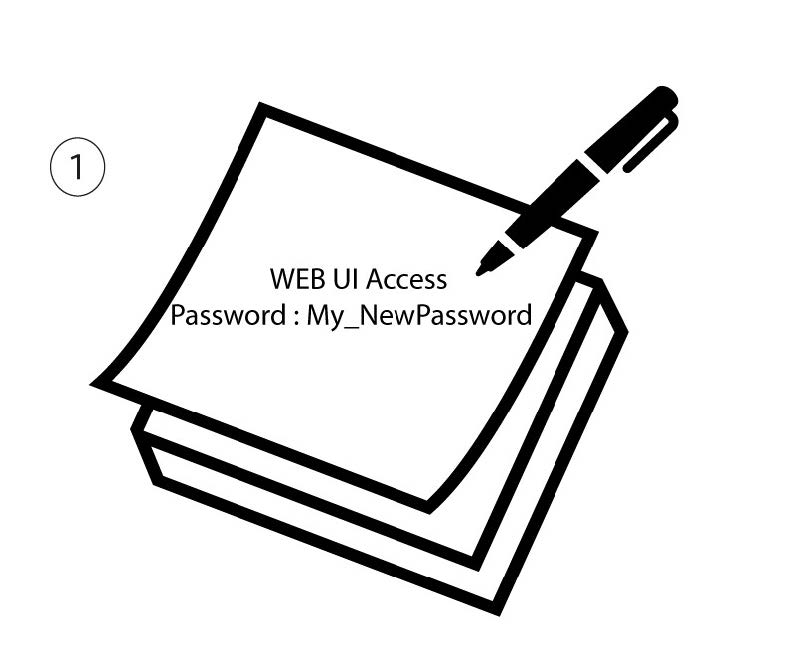How do I change the admin password?
1 Access the Web UI
To connect to the Web UI, please follow the guidelines written in: How do I access the Web UI?
3 Enter the new information
Enter the following information before clicking Apply:
· Current Password: Enter the current password.
· New Password: Enter the new password. The new password can contain up to 32 characters including numbers, lower case, upper case, and special characters (! # $ * + , - . % : = ? @ [ ] ^ _ { | } ~).
· Confirm New Password: Enter the same password as in the previous field.
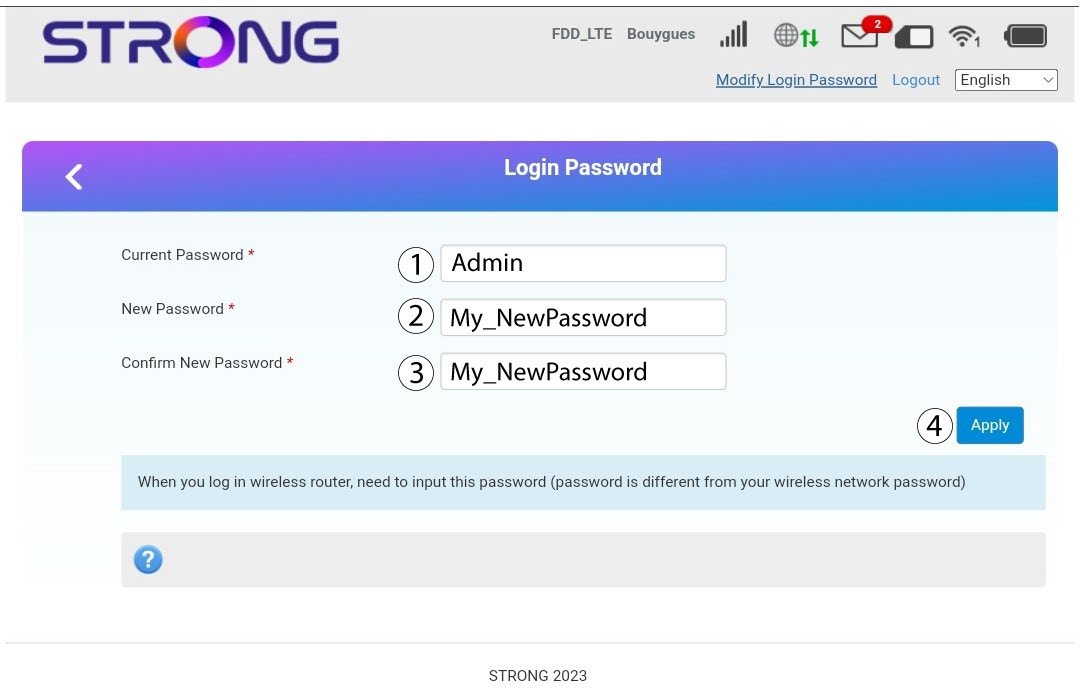
4 Save the information
Write down the new password to access the Web UI.