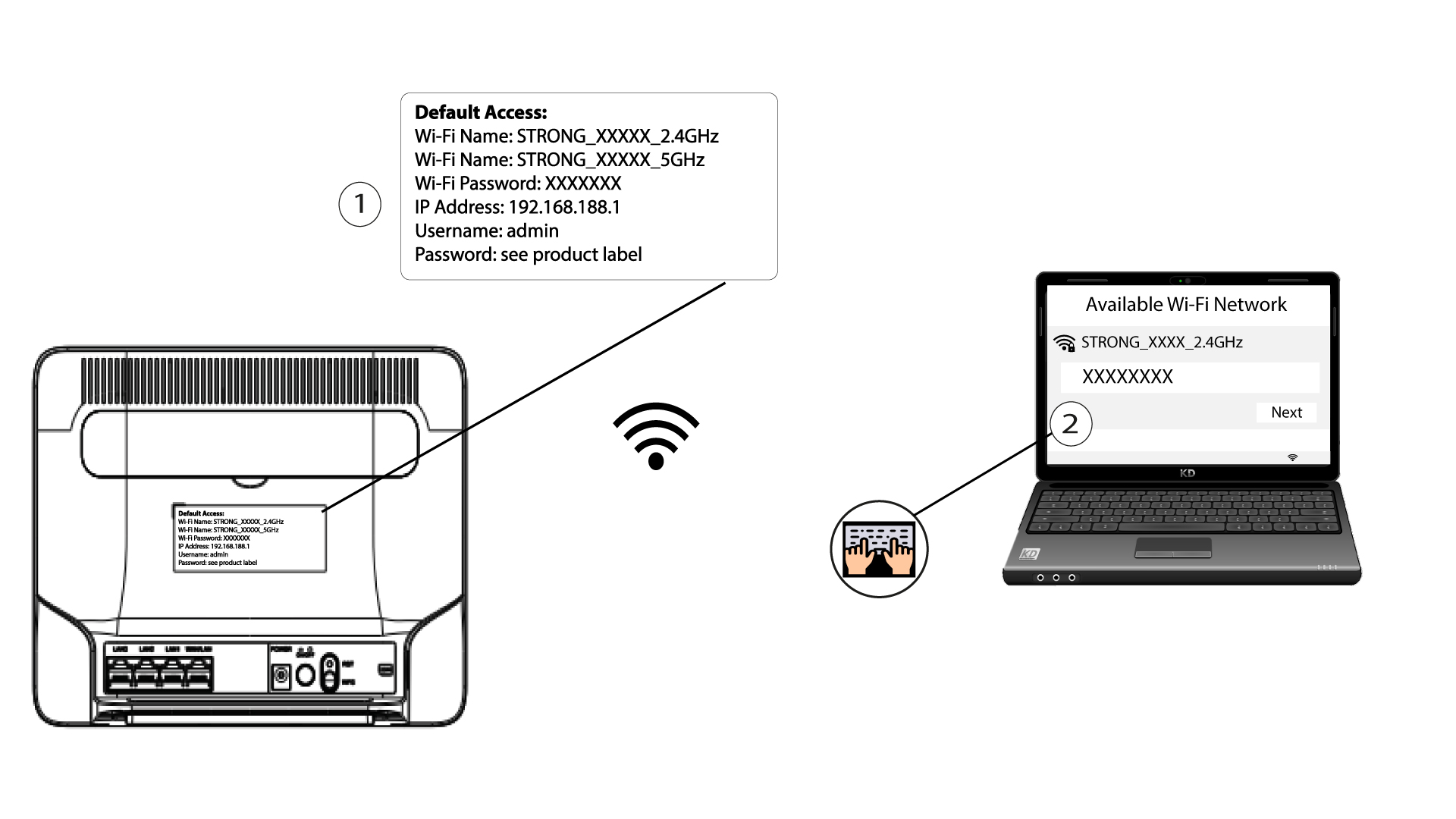How do I change the SSID (Wi-Fi Network Name) and Wi-Fi password?
The 4G+ Router 1200 is a dual-band router, you can edit the information of your 2.4 GHz and 5 GHz Wi-Fi network.
1 Connect to the Wi-Fi Network of your router
2 Browse to the Web UI IP Address
3 Find your credentials for the Web UI
To find your credentials, please refer to the label located behind your device.
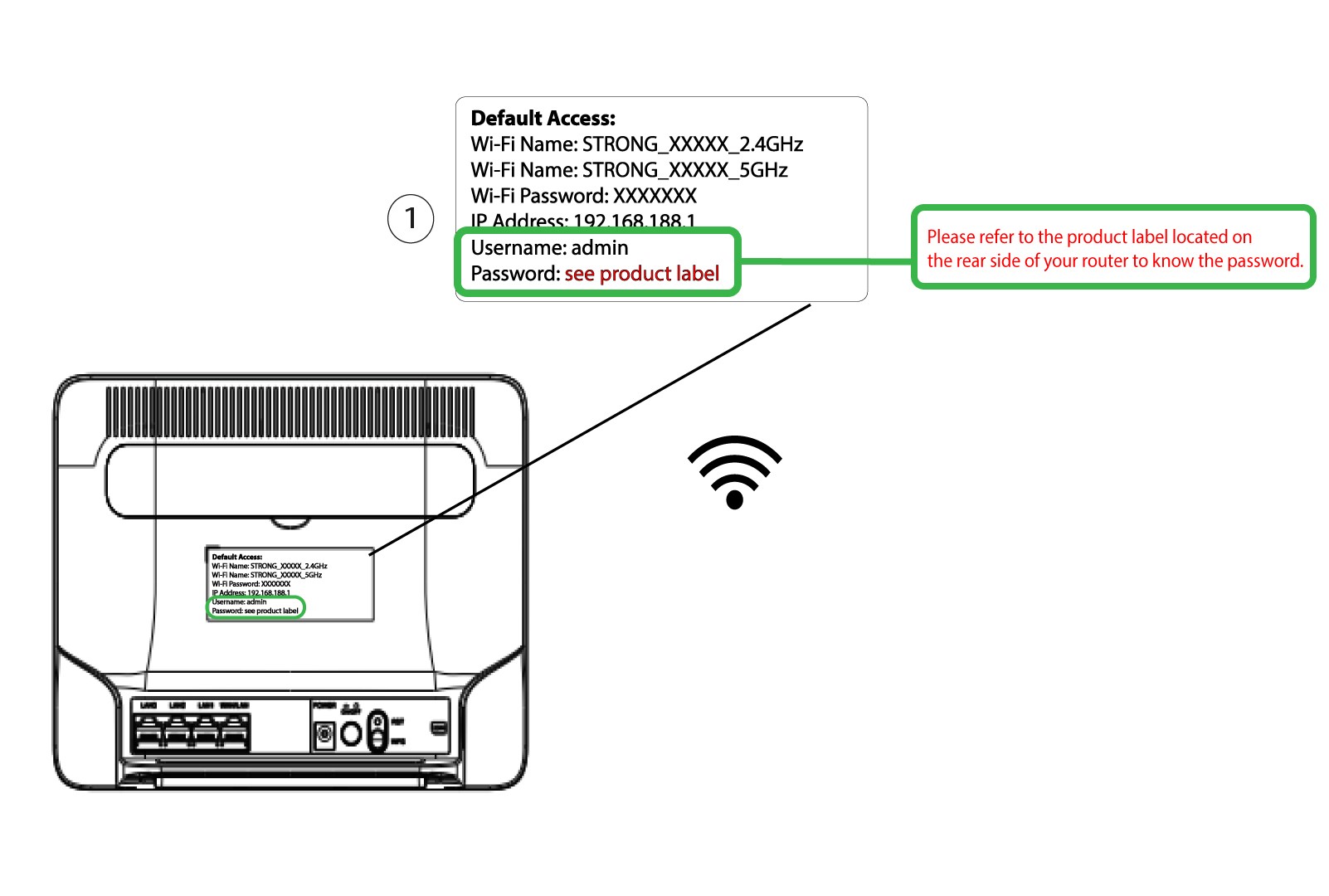
4 Enter your credentials
You must enter the Username and Password. Then, click Login.

5 Wi-Fi Settings
Click Wireless and select Wi-Fi Settings.

6 Enter the new network information
Change the name entered in the Wi-Fi Name field and click the eye icon next to the Wi-Fi Password field. Then change the password entered in the Wi-Fi Password field and click Submit to save the changes.

7 Write down the new network information
Write your new SSID (Wi-Fi Network Name) and Wi-Fi password on a paper and tape it to the router.