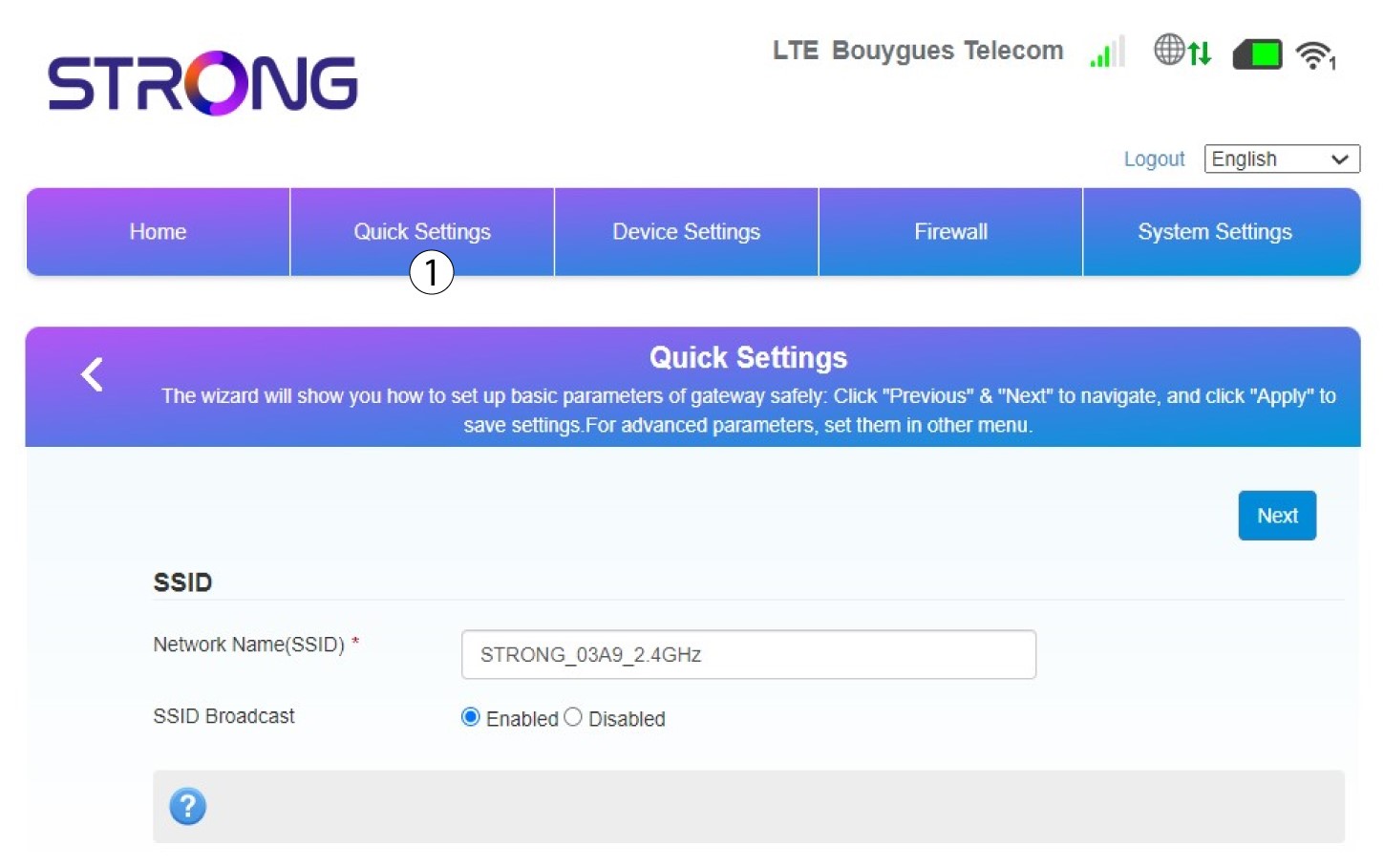How do I change the SSID and password?
In the Web UI, you have two ways to change the SSID and password of your router:
• By using the Quick Settings
• Or by using Wi-Fi Settings.
Let's focus on the first case, changing the Network Name (SSID) and Password by using the Quick Settings tab in the Web UI.
1 Quick Settings
3 Display your password
Click Display Password.

4 Enter a new password
Change your password. Then click Next.

5 Review your changes
To save the changes, click Apply.

6 Write down the new nework name and password
Please write down the new SSID and Password that you created on a piece of paper.

Once you have changed the Network Name and Password of your router, the QR code will not work anymore as the connection information of your router will be different.