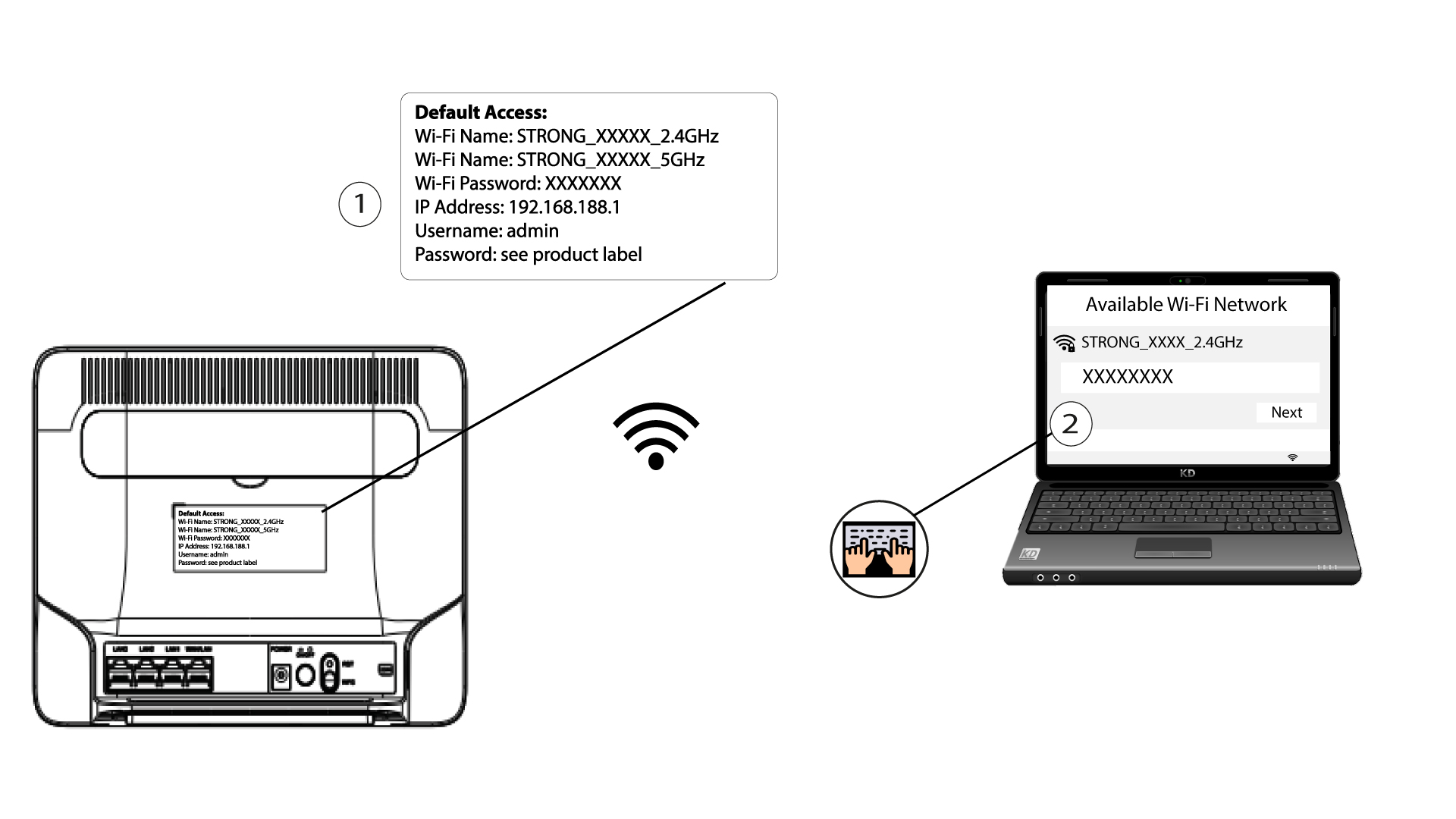How do I deactivate the 2.4 GHz Wi-Fi Network?
1 Connect to the Wi-Fi Network of your router
2 Browse to the Web UI IP address
3 Find your credentials for the Web UI
Please refer to the product label located on the rear side of the device to find your username and password.
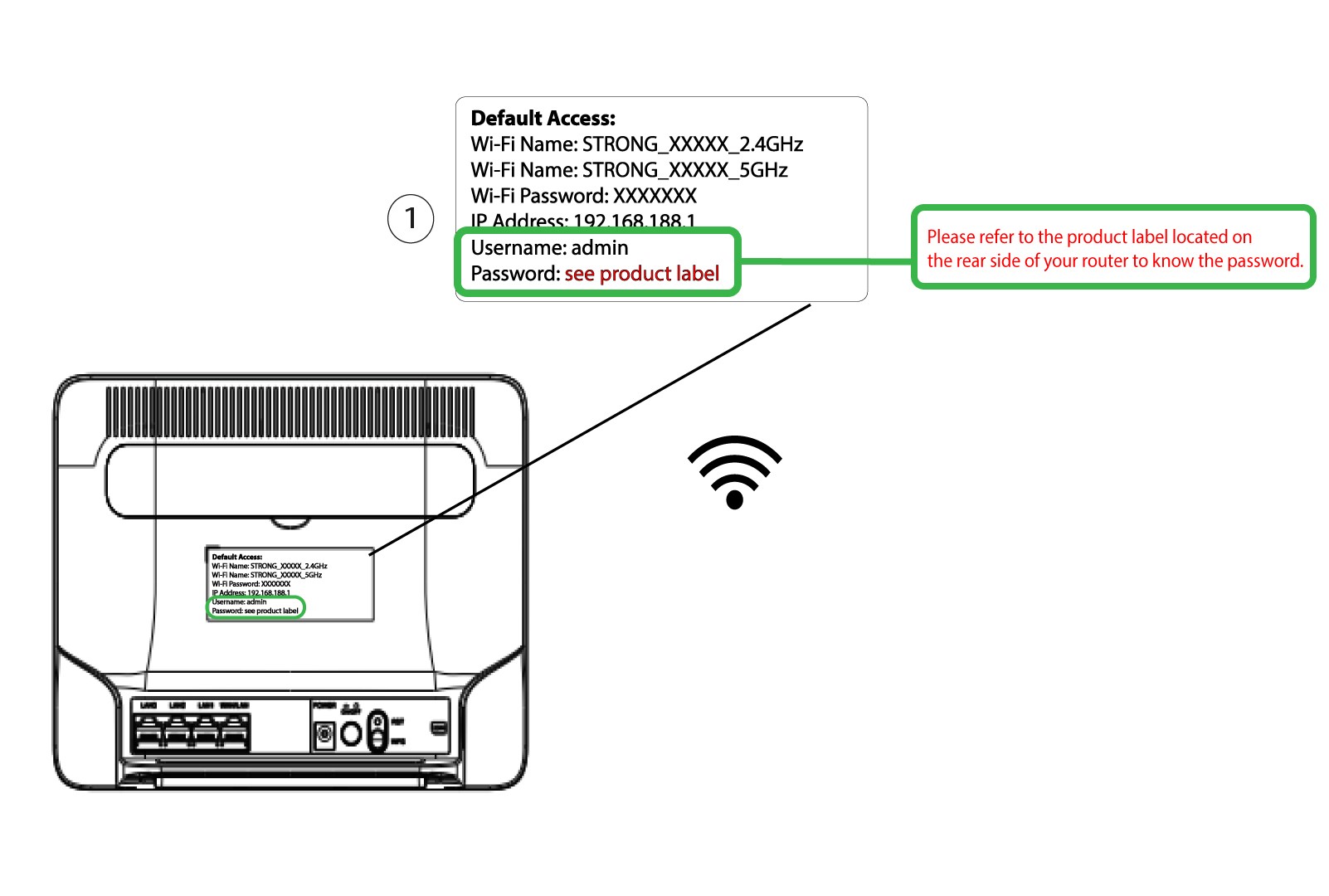
4 Enter your credentials
You must enter the Username and Password. Then, click Login. For more information about the Logins, please refer to the login procedure.

5 Wi-Fi Settings
Click Wireless and select Wi-Fi Settings.

6 Deactivate Wi-Fi
Then, click the Enable 2.4 GHz Wi-Fi toggle to deactivate both networks.
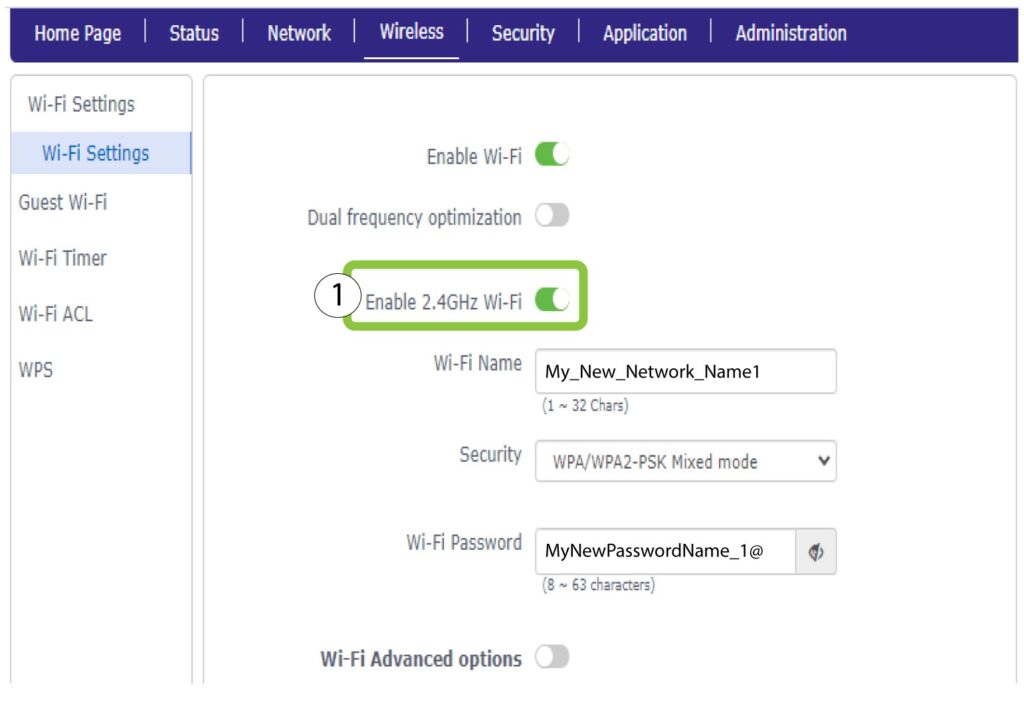
7 Save the changes
Then, click Submit.

If you want to deactivate both of the Wi-Fi Networks, please refer to the following procedure:
If you want to deactivate only the 5 GHz Wi-Fi Network, please refer to the following procedure: